Configure the site, user name, folder mapping, synchronization settings, and proxy settings for Project Sync.
After Project Sync is downloaded and installed, Vault Client shows a Project Sync toolbar as well as a Project Sync Settings option in the Tools menu.
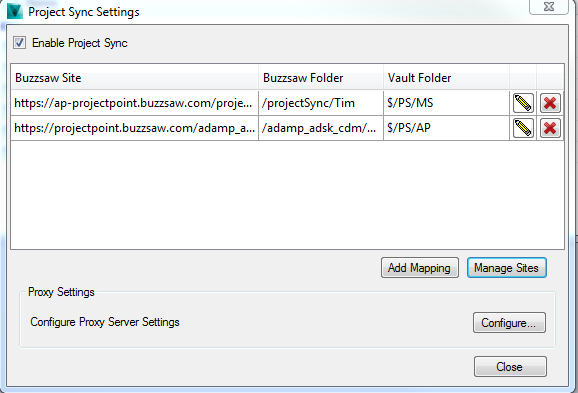
Enable Project Sync
Enable and disable the Project Sync feature using this check box. This setting applies to the entire Vault, so enabling it on your client enables it for all users on the Vault.
Site Configuration
Click Manage Sites to add, remove, and configure sites. You can also establish synchronization settings.
Folder Mapping
The Project Sync feature allows one mapping from a Vault folder to a Buzzsaw folder. There may not be more than one mapping configured. These settings are per Vault. If you have more than one Vault, then each Vault can have its own mapping.
Click the Manage Mapping button to configure your folder mappings.
When the mapping is completed, the Vault and Buzzsaw folders are mapped to each other. The folder structure within these folders are replicated in the application as needed.
Proxy Settings
Manage proxy settings by clicking the Configure button.