The Lifecycle Event Editor is a tool that is used to configure Project Sync behavior based on lifecycle state changes.
The Lifecycle Event Editor can be configured to automate the upload or download of files between Autodesk Vault and Autodesk Buzzsaw whenever certain lifecycle change state events occur. For users interested in allowing edits from the Buzzsaw server, an administrator can emulate a checked out to Buzzsaw state by configuring the lifecycle event editor and lifecycle state security.
Manage Lifecycle Events for Project Sync
The Lifecycle Event Editor can be used to set up which jobs fire for which transitions. This feature can be installed from the client or server installations of Vault 2012.
Configure Lifecycle Events for Project Sync
- Locate the SDK folder in the install directory and run the installer.
- Once the installation has completed, locate the executable installed in the Autodesk Vault 2012 SDK\util\LifecycleEventEditor folder.
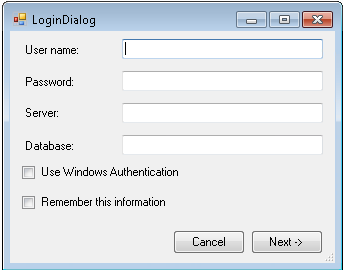
- While logged in, keep the file tab selected and choose the lifecycle definition for which you want to configure the events.
-
Once the lifecycle definition is selected, the lifecycle states configured for that definition display in the Lifecycle States: field.
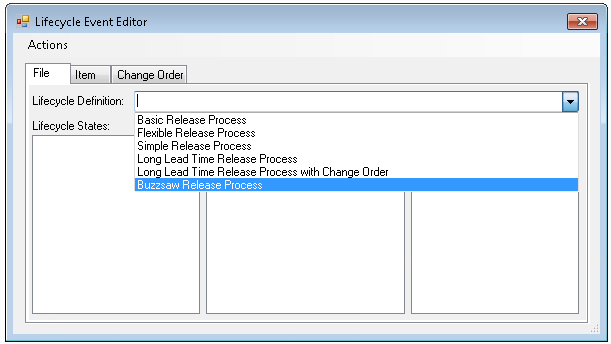
-
Select the lifecycle state that you want to configure. Notice that the state transitions display in the Lifecycle Transitions field.
-
Select the lifecycle transition for which you want to add an event.
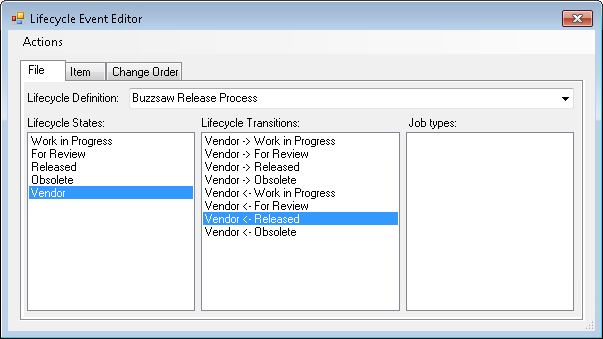
-
Double-click in the Job types field or select Add Job to transition from the Actions menu.
-
Type the name of the job that you would like to associate with the selected state transition. The available Project Sync jobs are:
Project Sync Command Job Type Share to Buzzsaw autodesk.vault.projectsync.share Update from Buzzsaw autodesk.vault.projectsync.update Add from Buzzsaw autodesk.vault.projectsync.add Sync with Buzzsaw autodesk.vault.projectsync.sync -
When a file goes through the state transition, a new job is added to the Job Queue for that file with the specified job type.
Example: Say the autodesk.vault.projectsync.share job type was configured for the Released to Vendor state transition shown above. A user selects a group of 15 files and changes the state from Released to Vendor. A job for each file in the selection set is added to the job queue and shared up to the Buzzsaw site.
Configure Lifecycle State Security for Project Sync
For users interested in allowing Buzzsaw users to edit the Vault data, it is recommended that the Vault users are prevented from editing the Vault file so that edits are not occurring in both environments simultaneously. To do this, the access control list (ACL) of the state should be configured to block users from editing the files.
For example, the images above show a state called Vendor. Transitioning to the Vendor state will queue the job to share the latest version of the file to the Buzzsaw site. Once the file is in that state, the access control list can be configured to prevent edits by all users. Now the files that are in that state have been shared to Buzzsaw and are locked.

Transitioning back to another state from Vendor will queue a job to pull the latest Buzzsaw version of the file back to Vault and the files will be unlocked and available for edit.