Add thumbnails to a site to help manage data.
Add Thumbnails to Lists
- Copy:
disable‐output‐escaping=”yes”
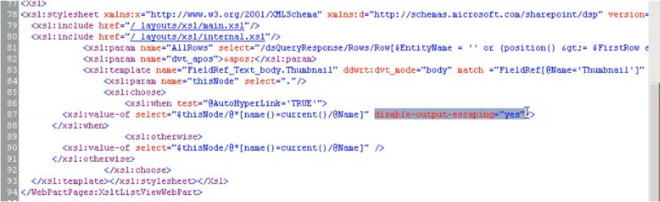
- Paste three lines down as shown here. The correct result is two instances of the specified line.
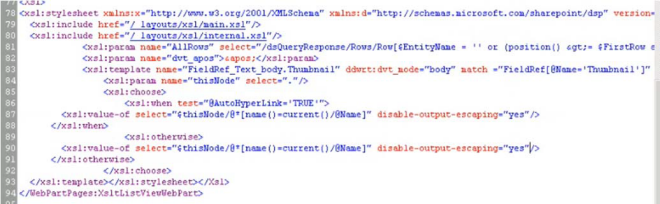
If you choose to manually create a SharePoint list that accesses Vault, you must modify the aspx page containing the list. Copy and paste the highlighted section detailed below.
Troubleshoot Thumbnail Displays
- Execute a vault search that returns Vault files with thumbnails. Select one of the results to show the profile page. Notice the thumbnail is displayed as a string.
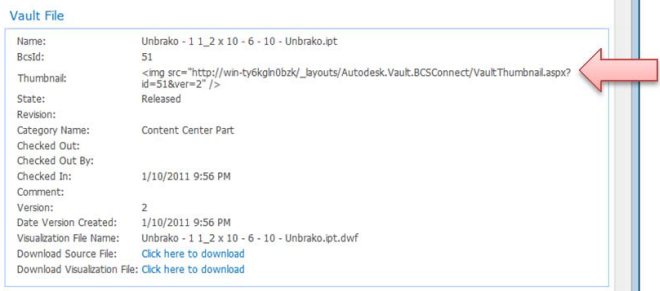
-
Click Page
 Expand Edit page command and select Edit page in SharePoint Designer.
Expand Edit page command and select Edit page in SharePoint Designer. 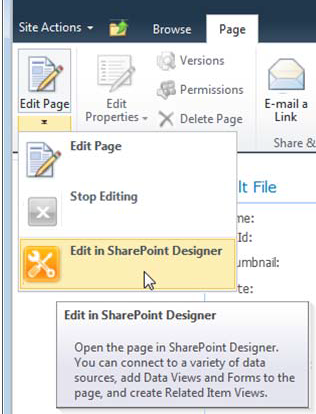
-
SharePoint Designer opens the profile page in an edit mode. Select the Thumbnail cell.
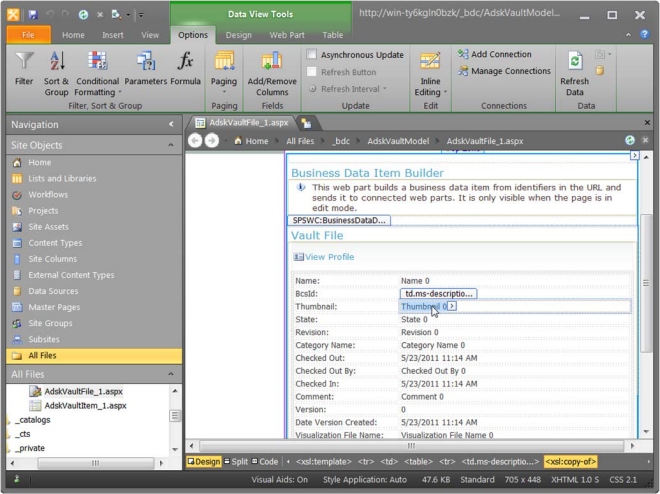
- At the bottom of the screen select Code. If the following view does not appear, switch back to Design and then select Code again. The Design button is located just to the left of Code.
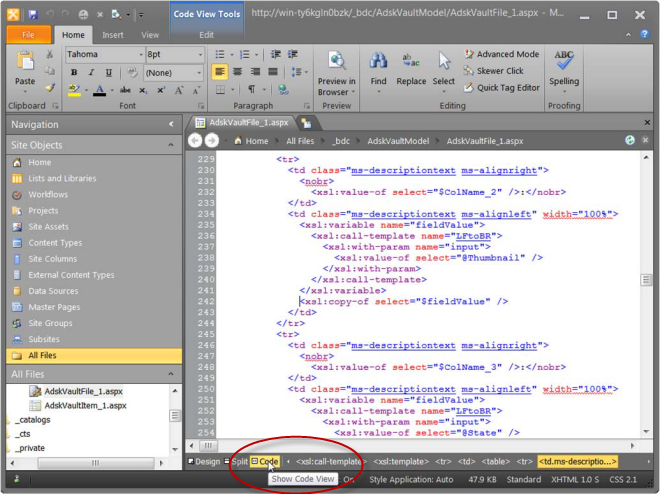
-
Delete the following two highlighted sections.
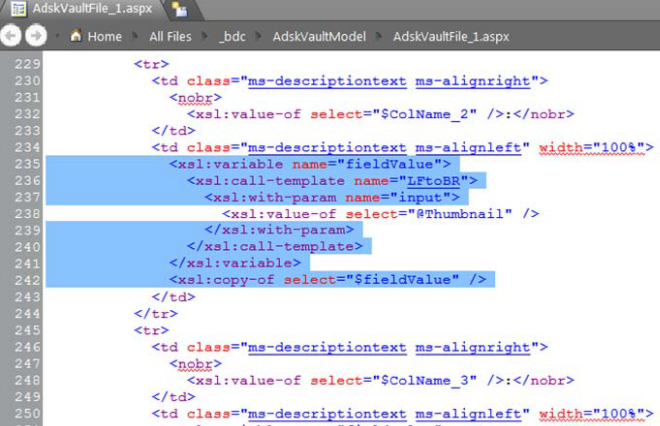
- Insert
disable-output-escaping=”yes”
after “@Thumbnail”on the line that was not deleted.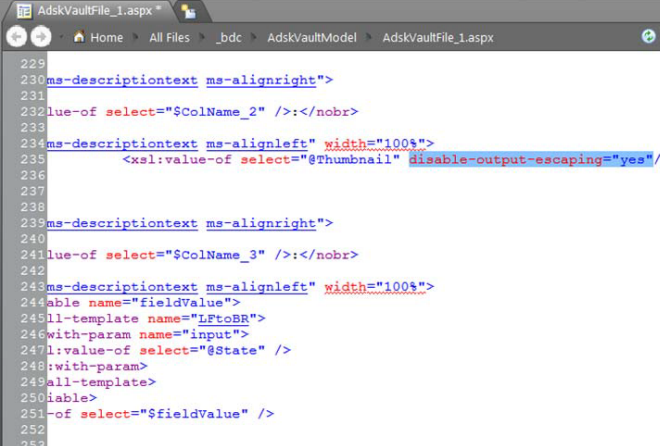
- Select Save then close SharePoint Designer and refresh the profile page in the browser.
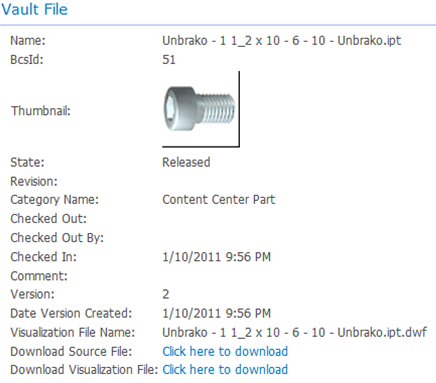
The thumbnails should display now.
When Create/Upgrade is invoked on the AdskVaultFile (shown below) the profile pages are overwritten and the thumbnails may not display properly. To restore proper display of the thumbnails the profile page XSL must be manually updated. There are a couple of methods to achieve the update. All methods require familiarity with profile pages and XSL configuration. The process outlined below requires Microsoft SharePoint Designer 2010 which is available online from Microsoft.