The Autodesk.BDCModelEditor application located in the deployment folder allows you to modify the list of Vault properties that are exposed to SharePoint.
All Vault User-Defined Properties (UDPs) may be exposed in SharePoint. Here are the default properties and the display settings for list and profile pages.
See Properties Administration for more information.
Learn About BCS Properties
| File Properties | List View Columns | Profile Page |
|---|---|---|
| BDC Identity | ||
| Category Name | X | X |
| Checked Out | X | |
| Checked In | X | |
| Checked Out By | X | |
| Comment | X | |
| ControlledByChangeOrder | X | |
| DateVersionCreated | X | |
| File Size | ||
| Lifecycle Definition | ||
| Name | X | X |
| Revision | X | X |
| State | X | X |
| Thumbnail | X | X |
| Version | X |
| Item Properties | List View Columns | Profile Page |
|---|---|---|
| BCS Identity | ||
| Title (Item, CO) | X | X |
| Name | X | |
| Number | X | X |
| Revision | X | X |
| Version | X | |
| State | X | X |
| Comment | ||
| Description (Item, CO) | X | |
| Effectivity End | ||
| Effectivity Start | ||
| Effectivity | X | |
| Property Compliance | X | |
| Equivalence | X | |
| Controlled by Change Order | X | |
| Category Name | X | X |
| Units | X | |
| Last Updated By | X | |
| Last Updated | X |
| Change Order Properties | List View Columns | Profile Page |
|---|---|---|
| BCS Identity | ||
| Title (Item, CO) | X | X |
| Name | X | |
| Number | X | X |
| Number of Items | X | |
| Created By | X | |
| Submitted By | X | X |
| Date Created | X | |
| Date Modified | X | |
| Date Submitted | X | X |
| Due Date | X | |
| Review Status | X | |
| Stae | X | X |
| Description (Item, CO) | X | X |
| Last Updated By | X | |
| Leased Until | X |
Export the AdskVaultModel.bdcm File from SharePoint
- Start SharePoint 2010 Central Administration.
- Under Application Management click Manage service applications.
- Click Business Data Connectivity Service.
- Ensure that BDC Models is selected in the View section of the toolbar.
- Select Export for the AdskVaultModel.
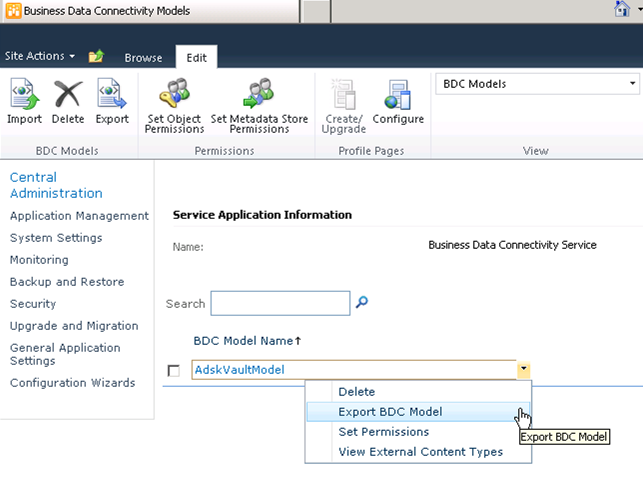
Follow these steps to export the AdskVaultModel.bdcm file from SharePoint.
Edit the BCS Model
- Drag and drop the three Autodesk.Connectivity DLLs from the deployment directory into the Windows\Assembly folder. This step requires local administrator permissions.
- Double click Autodesk.BDCModelEditor.exe.
- Log in using the Vault credentials. The server may be the machine name or IP address.
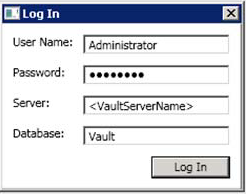
- Drag the AdskVaultModel.bdcm onto the editor.
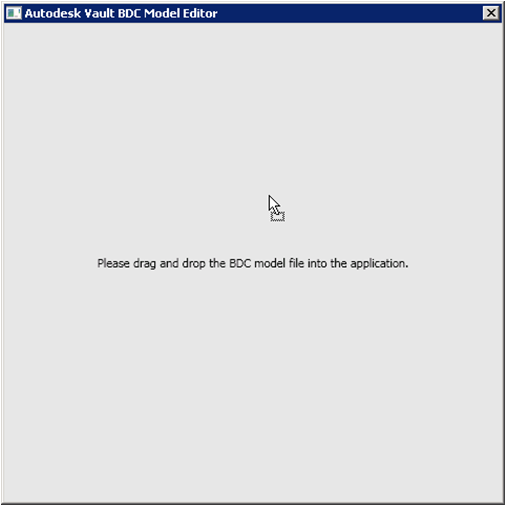
- Select the desired Vault properties and Add‐> to the right column. Ensure that any property that you want to remove from the BCS model is removed from the display of all lists and profile pages prior to removal from the BCS model.
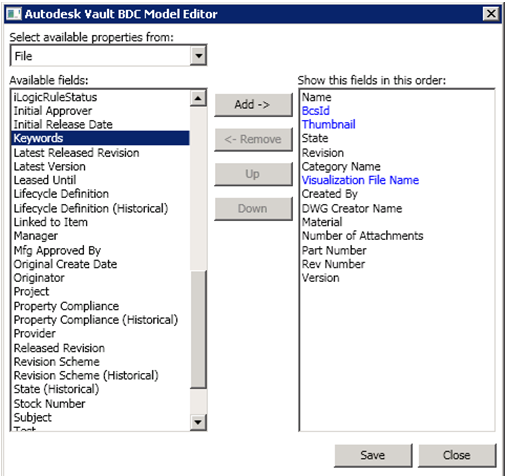
- Save and Close.
Replace Existing Model
- Start SharePoint 2010 Central Administration.
- Under Application Management click Manage service applications.
- Click Business Data Connectivity Service.
- Ensure that BDC Models is selected in the View section of the toolbar.
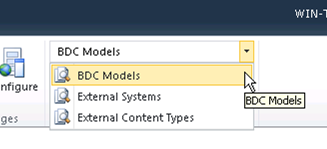
- Delete the existing AdskVaultModel.
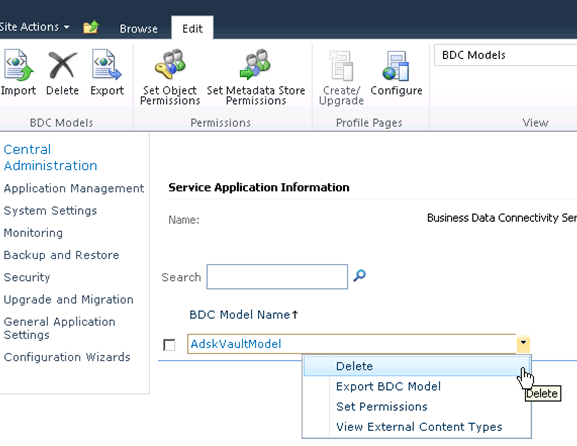
- Click Import on the toolbar.
- In the BDC Model File field browse to and open your updated version of the exported file: AdskVaultModel.xml.

- Click Import at the bottom of the screen.
- Click OK on the message dialog indicating that the import was successful.
Repeat the steps detailed above in the sections Set Access Permission and Configure Profile Page. The new properties are available for use on existing lists but do not appear until enabled.
The modified AdskVultModel.bdcm must be reimported to SharePoint to repalce the existing model.