Administrators can establish search settings and customize search sites to streamline data searches.
Configure a Search Site
- Log into a SharePoint site.
- Select Site Actions and More Options.
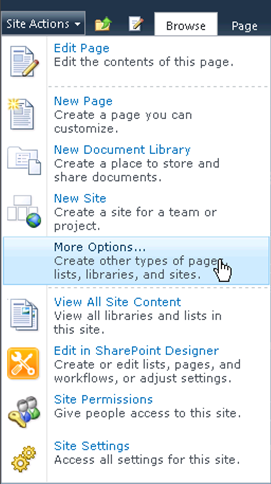
- Click Basic Search Center. This view requires Microsoft Silverlight. These options are available without Silverlight but the interface looks different than the image below.
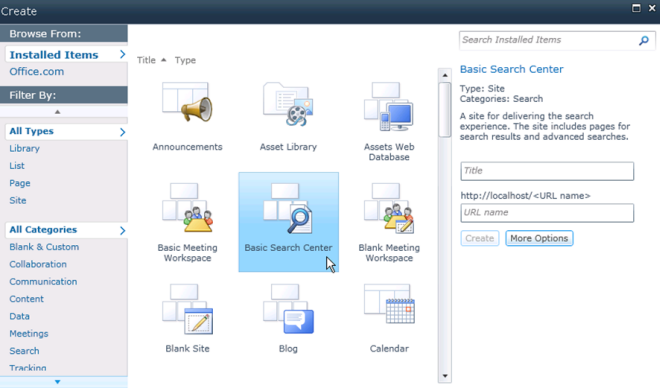
- Title it Vault Search.
- Enter VaultSearch in the URL field.
- Click Create.
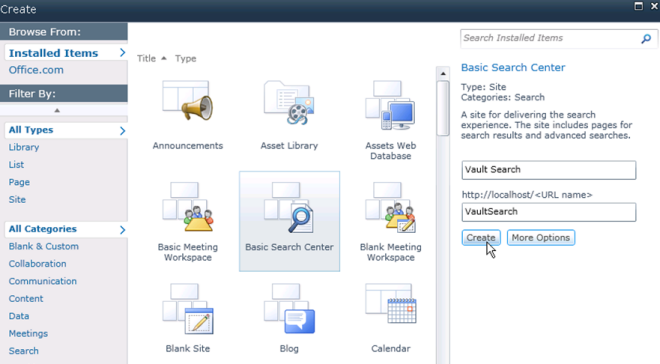
- The new search page opens.
- Enter any random value and perform a simple search. No results will be returned but you are taken to the Search Results Page.
- On the search results page, click on the Page tab at the top and click Edit Page.
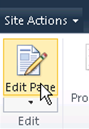
- Scroll down to Bottom Zone and click Add Web part.
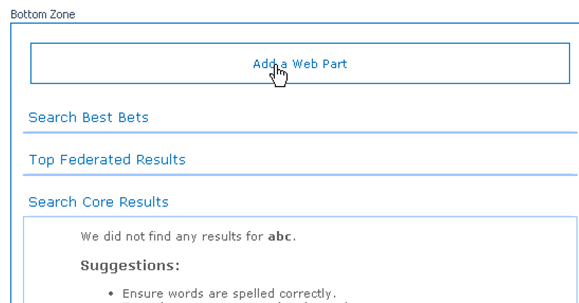
- At the top menu click Search and then Federated Results. Click Add.
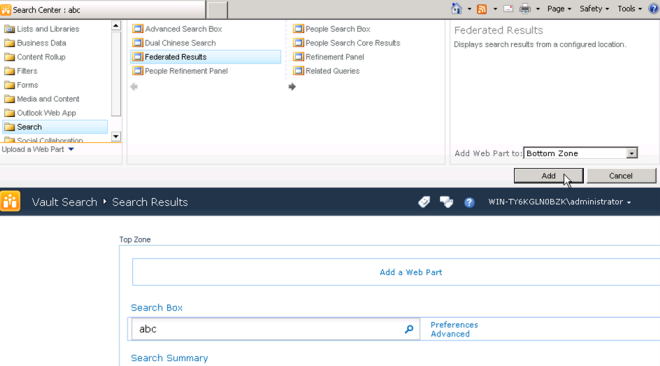
- Scroll down to the new Federated Results part. Click the menu arrow and select Edit Web Part.
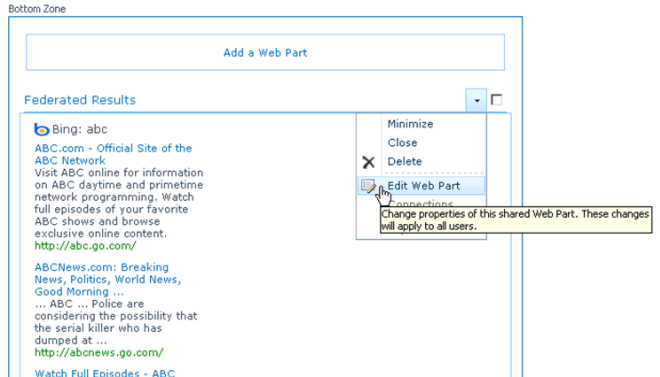
- Scroll to the top right corner of the page and locate the Federated Results setting.
- Under Location select Vault Search.
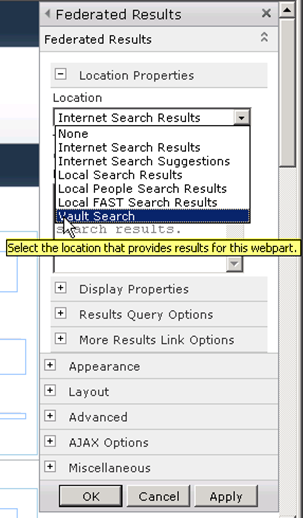
-
Expand Display Properties and set Results.
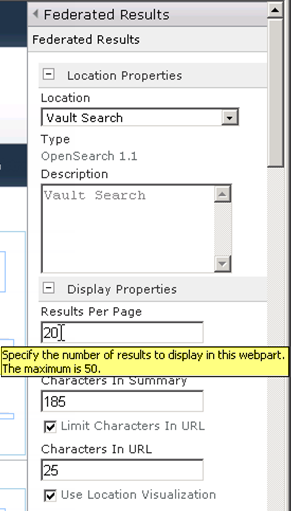
-
Click Save.
-
At the bottom of the edit menu click OK.
-
At the top left click Stop Editing to save your changes.
You must configure a search site for Vault to be able to locate files in a vault.
Add Vault as a Search Source
Follow these instructions to add Vault as an alternate search source on another page in your site.
Add Vault as a Search Source
- Open the site to which you wish to add Vault as a search source.
- Under Site Actions select Site Settings.
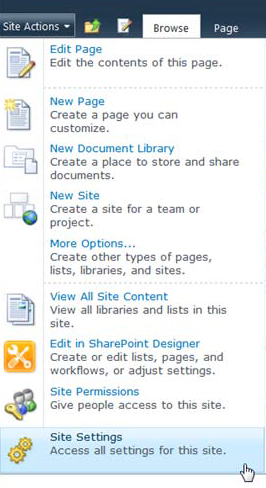
- Select Search Settings in the Site Collection Administration section.
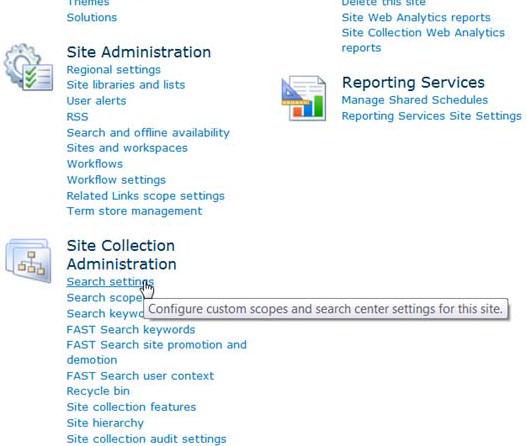
- Select Enable custom scopes (such as “All Sites”) by connecting this site collection with the following Search Center.
- Enter your search site name preceded by a forward slash. If you used the site name in the previous step enter /VaultSearch.
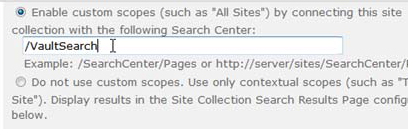
- You can customize the search experience by specifying the drop-down mode for Searches.
- Select OK at the bottom.
- Return to your home page and click Refresh. Notice the new search drop-down. Selecting All Sites will now search Vault in addition to other configured sources.
Follow these instructions to add Vault as an alternate search source on another page in your site.
Logging
SharePoint can keep a log of Vault errors. These logs can be created by setting the Product field in the message logs to the value Autodesk Vault BCS Connector. Microsoft provides a free utility ULS Viewer that allows filtering by specific product at http://archive.msdn.microsoft.com/ULSViewer.