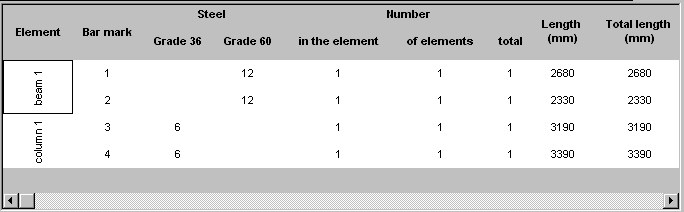Use this option to define/modify the printout layout for tables used to prepare steel summary tables.
To begin defining a printout layout, open the Table printout manager dialog from:
- Menu: Steel > Tables > Tables manager (steel part) or Reinforcement > Reinforcement tables > Table Printout/Export/Edit (reinforcement part)
- Ribbon: ASD - Drawings > Tables > Tables manager (steel part) or ASD - Reinforcement > Tables > Table Printout/Export/Edit (reinforcement part)
- Toolbar: Tables manager (steel part)
 or Table Printout/Export/Edit (reinforcement part)
or Table Printout/Export/Edit (reinforcement part) 
- Command line: RBCS_LISTPRINT (steel part) or RBCR_LIST_EXP (reinforcement part).
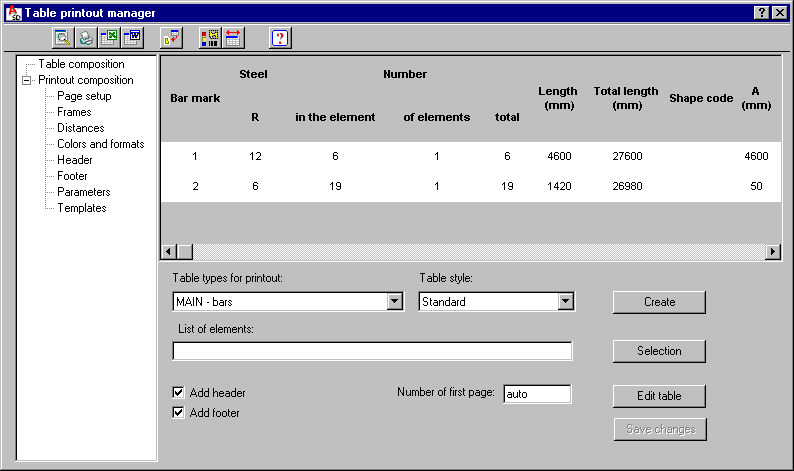
The Table printout manager dialog has 2 primary parts:
- On the left is the selection tree (see the drawing below) from which you can select one of the printout manager options
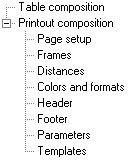
Printout composition
- To the right of the selection tree are the parameters that relate to the option you selected in the selection tree. The top part of the dialog shows the layout of a selected table type.
- Use the icons at the top of the dialog:
 Printout preview - click this to open a preview of a table printout; return to the dialog by clicking Close
Printout preview - click this to open a preview of a table printout; return to the dialog by clicking Close  Print table - click this to start printing a table
Print table - click this to start printing a table  Save table - click this to open the dialog in which a table may be saved in MS Excel®:
Save table - click this to open the dialog in which a table may be saved in MS Excel®: - *.CSV (Comma Separated Values) format files which are text files
- *.XLS format files - this saving method fully reflects table settings that can be seen in a preview window
 Save table (MS Word) - click this to open the Save As dialog, where you can save a table in an MS Word file with the specified name
Save table (MS Word) - click this to open the Save As dialog, where you can save a table in an MS Word file with the specified name  Save graphical settings - click this to save current settings of the printout manager
Save graphical settings - click this to save current settings of the printout manager  Automatic adjust of column width to header text - click this to adjust the width of table columns to the length of table column names
Automatic adjust of column width to header text - click this to adjust the width of table columns to the length of table column names  Help - click this to open Help
Help - click this to open Help
Although a table shape (cell height, column width) depends directly on a defined table style, you can determine the shape.
In addition, there is a context menu with the following options:
- Table cells - group (merges several table cells into one cell) or ungroup
- Text orientation - vertical, horizontal
- Adding or deleting a column in the table
- Adding or deleting a row in the table
The example below shows a table layout after adding a new column at the beginning of the table, merging several table cells, and changing text orientation to vertical. The table displays data for a few positions of structure element reinforcement.