Use the Dimensioning style settings dialog to define a new style or modify an existing dimensioning style. The dialog opens after you click New or Modify in the Dimensioning styles dialog.
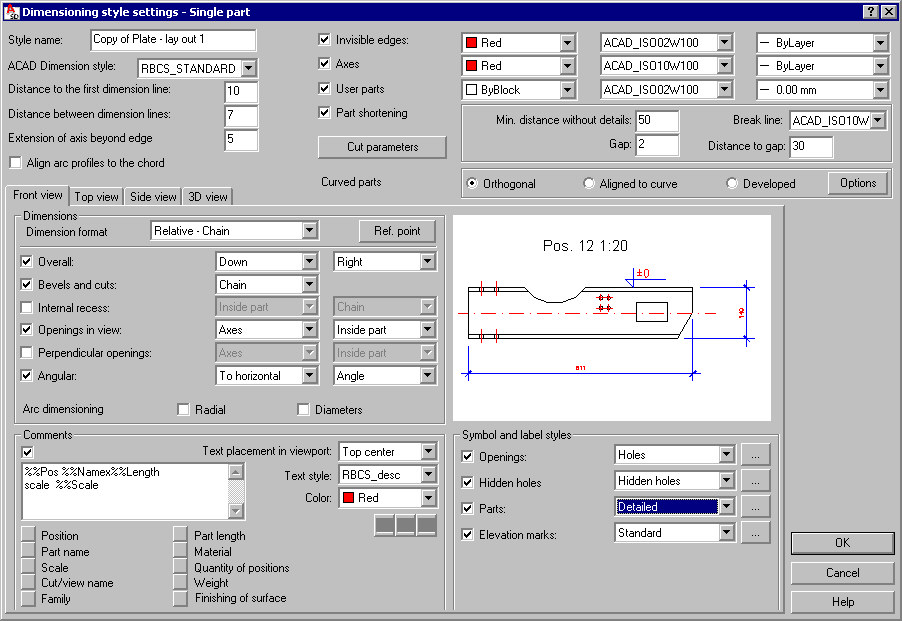
The contents of the dialog depend on the category selected in the Dimensioning styles dialog; there are considerable differences in the part concerned with geometrical dimensions. The dialog also differs considerably if a dimensioning style of disposition scheme has been chosen.
The dialog is divided into the following parts (beginning at the top of the dialog):
- general - parameters defined in this part (including a style name) are used in all generated views
- parameters of dimensioned curved parts
- section to define geometrical elements that are to be dimensioned - if you select an option on any of the tabs (Front view, Top view, Side view, 3D view), an element selected in the drawing will undergo dimensioning. In the selection fields, you can determine dimensioning parameters.
- a preview of the style currently defined
- a comments section where you can specify additional texts generated automatically for views
- a place to define description styles and symbols - you can indicate a symbol that is to be created automatically in the selected style; clicking one of the (…) buttons opens the dialog used for defining description styles ,which determine the manner of displaying a description/symbol in a drawing.