Use this option to assign a position manually.
To begin assigning positions manually, open the Manual positioning dialog from:
- Menu: Steel > Positions > Assign position
- Ribbon: ASD - Model > Positioning > Assign position
- Toolbar: General > Assign position

- Command line: RBCS_MANUALPOS.
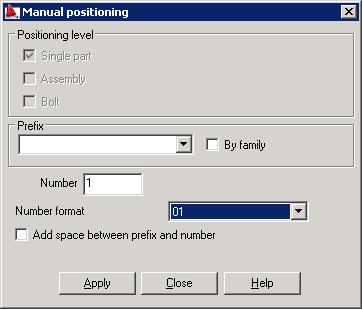
Options in this dialog are identical as for automatic positioning. For details concerning these options see the description of the General tab in the Automatic positioning dialog.
To assign a position manually:
- Select an element or several identical elements
- In the Manual positioning dialog, specify:
- Positioning level
- Position label (prefix, number, and number format - see the position description)
- Click Apply.
If a bolt (or bolts) is selected, the dialog as shown in the image below displays.
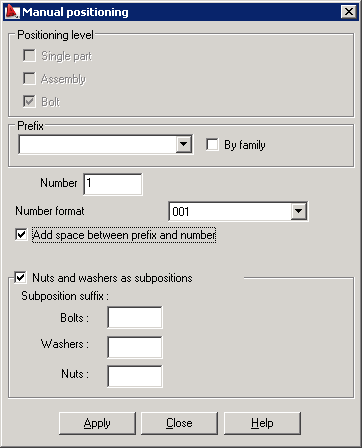
It includes the additional option Nuts and washers as subpositions. Details concerning this option are provided in the description of Numbering for automatic positioning.
You can also assign (modify) a position at any time while working in Autodesk AutoCAD Structural Detailing by means of the Object properties option on the Inspector dialog.
See also: