![]()
ActiveShade gives you a preview rendering that can help you see the effects of changing lighting or materials in your scene. When you adjust lights or materials, the ActiveShade window interactively updates the rendering.
Choose ActiveShade mode by using the Render Production flyout or the Render Setup dialog  Target drop-down list. Choose the ActiveShade renderer by using the Render Setup dialog
Target drop-down list. Choose the ActiveShade renderer by using the Render Setup dialog  Renderer drop-down list or the Render Setup dialog
Renderer drop-down list or the Render Setup dialog  Common panel
Common panel  Assign Renderer rollout.
Assign Renderer rollout.
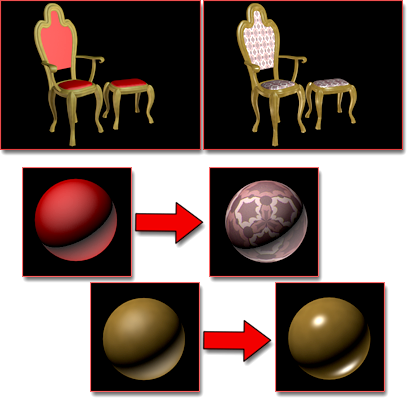
ActiveShade preview of material changes
Above left: Before the update
Above right: After changing the material for the fabric to a mapped material and increasing the highlights on the material for the wood

ActiveShade preview of lighting changes
Above left: Before moving a light in a viewport
Above right: After moving the light
ActiveShade Commands
When you right-click an ActiveShade window, the quad menu displays an ActiveShade menu, which provides a number of ActiveShade commands.
 (Render Setup)
(Render Setup)