Transportation Indicators display the results of a transportation analysis. Two gauges, Transportation Cost and Total Cost, provide visual feedback about the layout. Additionally, two readout indicators list the Total Travel Time and Total Travel Distance.
Access: Factory tab > Material Flow panel > Transportation  .
.
Transportation Indicators
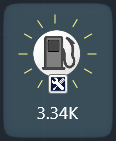
|
Transportation Cost
Displays the transportation costs based on the selection. Reposition stations to alter analysis results. Transportation costs are derived from several variables defined in the Factory Options. |
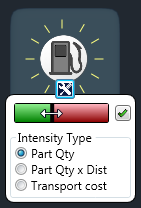
|
Transportation Cost Settings
These settings help to identify areas where transportation costs are likely to be higher.
|
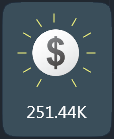
|
Total Cost
Graphically represents Transportation Cost + Machining Cost for the selection. |
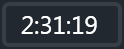
|
Total Travel Time
The total time used for transportation paths in the selection. |
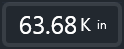
|
Total Travel Distance
The total distance for all transportation paths for the selection. |
Analysis flags and connection lines
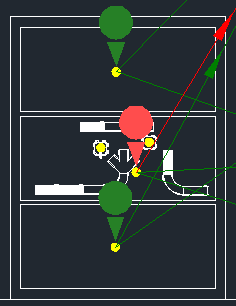
| Flags | Flags denote station intensity. Numbered red flags indicate the stations with high intensity or high material flow. Flags help to quickly visualize stations with potential for improvement that can improve transportation costs. |
| Connection lines | Connection lines denote paths between stations and do not reflect aisles or lane requirements. The lines display as red or green. Red lines indicate high intensity or high material flow paths. These help isolate areas with potential for improvement that can impact transportation costs. |
Context Menu Commands
| Select job | Select a different job and updates the results for the new selection. |
| Indicators | The flyout list displays the available indicators. Click one to add or remove it from the displayed results. A check indicates the indicator is displayed. |
| Close Indicators | Visible only when station indicators have been added to the dashboard. Right-click the dashboard and select Close Indicator > indicator name to remove it from the dashboard. |