The Transcode menu is divided into five submenus.
Note: The Settings and Transcode options are available within the Format, Colour, LUT Options, Resize and Output settings tabs.
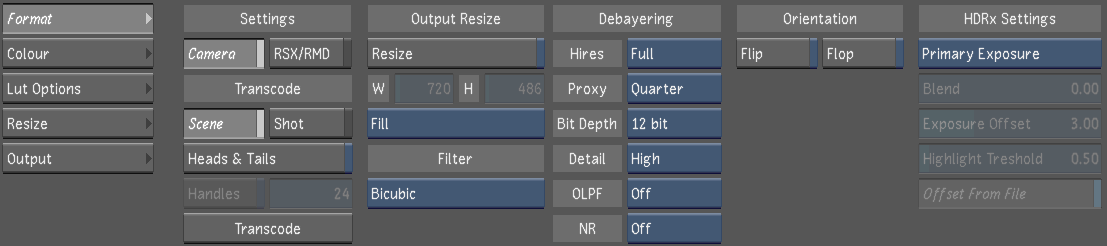
- Format
- Sets the high-level options for the media decoding (e.g., debayering, resizing, filter, etc.). This submenu is exclusive to RED and ARRIRAW media. See Transcode Format Settings.
- Colour
- Sets the colour settings to be transcoded (e.g., colour and curve settings, etc.). This is useful to set the initial colour correction before grading your footage. This submenu is exclusive to RED and ARRIRAW media. See Transcode Colour Settings.
- LUT Options
- Applies a LUT or colour transform to the media to be transcoded. This is useful for colour space conversion, for example, before grading your footage. See Transcode LUT Options Settings.
- Resize
- Applies a resize to the media, without the need to transcode and generate new media. See Transcode Resize Options.
- Output
- Sets the file output settings (e.g., folder structure, timecode, and image format). See Transcode Output Settings.
Once these values have been set, you can choose to save the settings to a transcoding template (similar to the project and user settings template option). See Transcoding Template.
To enter the Transcode menu, click Image in the Main menu, and then Transcode.