Repositioning is fully supported in a stereoscopic project. When Sync mode is enabled, you can reposition both eyes at the same time. (For example, the image in both eyes are offset horizontally by the same amount.)
You can also correct convergence discrepancies for the Left Eye and Right Eye by repositioning images at the same time in an equal and opposite manner. (For example, if you scale the image in the Left Eye to 0.80, the image in the Right Eye will be scaled to -1.20.)
You can converge two images using the repositioning options of the Autodesk Control Surface. See Repositioning Shots See the Autodesk Control Surface User Guide.
Tip: When converging a shot, select the Blend option in Dual View to overlay the images in the Player. See Viewing Stereoscopic Footage in Dual View.
To converge Left Eye and Right Eye images:
- Enable Sync mode. See Synchronizing the Left and Right Eye.
- In the timeline, place the positioner over the two shots that you want to converge.
- Display the Reposition menu. See Accessing the Reposition Menu.
- Enable Convergence.
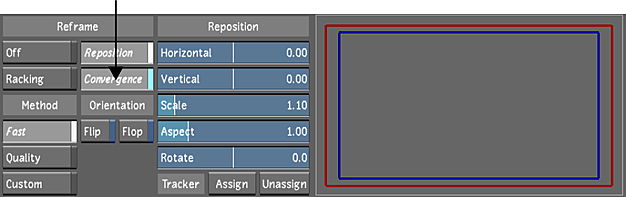 Note: In the Preview window of the Reposition menu, the image reference (i.e., the blue rectangle) is for the assigned eye only.
Note: In the Preview window of the Reposition menu, the image reference (i.e., the blue rectangle) is for the assigned eye only. - Use the Reposition sliders to converge the shots. The other eye will be offset in the equal and opposite manner.