When accessing Action as a Timeline FX, you have access to a quick menu with some of these Camera settings. To see the full Camera menu, click the Editor button to enter Action.
Camera Tab
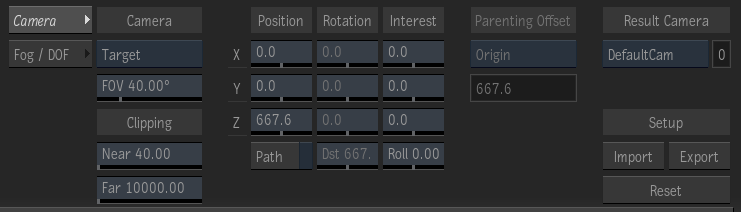
- Camera Type box
- Select Free (to view the scene in the direction that you aim the camera), or Target (to aim the camera at a target object in the scene based on a point of interest).
Free cameras are easy to use because you do not have to manipulate the point of interest. You can simply animate the camera rotation or camera tilt as though it were on a tripod. Use the Distance field in conjunction with Free Camera.
- Field of View field
- Displays the camera field of view value, measured in degrees. Editable.
When Physical Camera is inactive (in the Fog /DOF tab), use the field of view angle in the Y direction to adjust the width of the camera frustum. When Physical Camera is active, use the focal length for the same purpose.
- Near field
- Displays the near view of the selected camera. Editable.
- Far field
- Displays the far view of the selected camera. Editable.
See Moving the Clipping Planes.
- X Position field
- Displays the position of the camera eye on the X axis. Editable
- Y Position field
- Displays the position of the camera eye on the Y axis. Editable
- Z Position field
- Displays the position of the camera eye on the Z axis. Editable
- Motion Path button
- Enable to animate the camera eye on a motion path. See Moving the Camera Eye and Point of Interest.
- X Rotation field
- Displays the level of camera rotation along the X axis. Available when Free is selected in the Camera Type box. Editable.
- Y Rotation field
- Displays the level of camera rotation along the Y axis. Available when Free is selected in the Camera Type box. Editable.
- Z Rotation field
- Displays the level of camera rotation along the Z axis. Available when Free is selected in the Camera Type box. Editable.
- Distance field
- Displays the position of the camera's focus. Available when Free is selected in the Camera Type box. This setting affects the depth of field (when enabled in the Action Setup menu). Editable.
- X Point of Interest field
- Displays the position of the point of interest on the X axis. Available when Target is selected in the Camera Type box. Editable.
- Y Point of Interest field
- Displays the position of the point of interest on the Y axis. Available when Target is selected in the Camera Type box. Editable.
- Z Point of Interest field
- Displays the position of the point of interest on the Z axis. Available when Target is selected in the Camera Type box. Editable.
- Roll field
- Displays the amount of camera roll (available with Target Camera). Available when Target is selected in the Camera Type box. Editable.
- Parenting Offset box
- Select an offset option for viewing an image when parenting a camera node. Origin sets the image to the camera origin; Target sets the image to the default viewplane distance relative to the camera; and Live Target sets the image to the current viewplane distance based on the FOV.
- Parenting Offset field
- Displays the offset value, as computed from the default camera field of view and the default image size. This value does not change even if other camera parameters are changed. Non-editable.
- Result Camera box
- Specify which camera is active. The active camera is the one that will be used when processing/rendering your scene.
- Result Camera field
- Displays the active camera number. Non-editable.
- Import Camera button
- Opens the Import Camera file browser to import a camera. See Importing and Exporting Cameras.
- Export Camera button
- Opens the Export Camera file browser to save a camera. Exported data includes Position X, Y, and Z; Poi X, Y, and Z; FOV; Roll, Target or Free Camera; motion path and explicit keyframe camera animation.
- Reset Camera button
- Resets the Camera menu to its default settings.
Fog / DOF tab
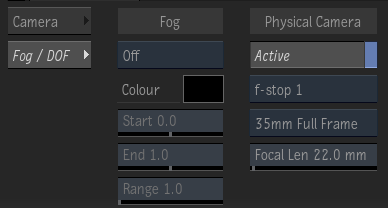
- Fog box
- Select a fog type to cause objects to fade as their distance from the camera increases. See Applying Fog to the Scene.
- Fog colour pot
- Displays the fog colour. Editable.
- Fog Start field
- Displays the distance at which the fog should start. Editable.
- Fog End field
- Displays the distance at which the fog should end. Editable.
- Fog Range field
- Displays the range or distance from the camera for exponential type fog. Editable.
- Physical Camera button
- Enable to activate the physical camera, which simulates a manual camera. Use the physical camera fields to adjust the field of view for the camera.
- f-stop box
- Select a depth of field value. F-stop is the ratio between the focal length of the lens and the diameter of the aperture. For example, the F-stop value for a 100mm lens with a 50mm full aperture is 2 (or f/2).
Large f-stop values correspond to smaller apertures. The depth of field for your physical camera increases as you increase the f-stop value.
- Film Size box
- Select a standard film size. As the film size increases, the focal length also increases and the focal point moves further away from the camera eye. Changing the film size also increases the focal length.
- Focal Length field
- Displays the field of view. Changes to the Focal Length automatically update the field of view (based on the film size) and vice versa. Editable.
As the focal length increases, the field of view decreases. As the focal length decreases, the field of view increases.