Use the Track Editor to adjust animation timing after you create an animation. With the Track Editor, you can select and view all the keyframes and channels in your animation, but you do not see the animation curves. Instead, you see a track representation of each animation curve. Using the handles on the track, you can move the keyframes in time, but you cannot modify their value. This makes it easier to change animation timing to match on-screen occurrences.
In the Track Editor, channels are represented by horizontal bars called tracks. The channel name appears in the Channel hierarchy to the right of the Track Editor.
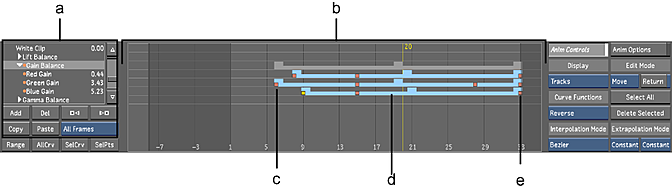
(a) Channel hierarchy (b) Track Editor (c) First keyframe in channel (d) A selected channel (e) Last keyframe in channel
The position and length of a track is determined by the first and last keyframes of the channel it represents. The track extends from the frame number of the first keyframe to the frame number of the last keyframe.
Light blue tracks represent selected channels. Dark blue tracks are for deselected channels. Grey tracks represent folders that contain at least one animatable channel.
Superimposed over each track are small orange squares that represent the position of the channel's existing keyframes. You can adjust the position of these keyframes without affecting their channel value.