When you add certain objects to the scene, such as models or images, they are added with their own axes. Each axis is used to place its respective object in the scene. An axis is represented by the following icon.
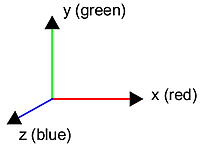
All transformations that you apply to the selected axis are applied to the objects connected to the axis. For example, if the position of a surface's axis is set to 500, 100, 0, then its surface is placed at 500 on the X-axis, 100 on the Y-axis, and 0 on the Z-axis.
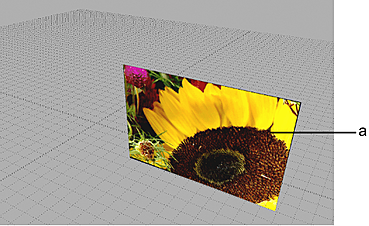
(a) Surface is placed in the scene at 500, 100, 0
You can also add an axis manually to the scene from the node bin.
Action Views
Front, top, and side view are orthographic views used to position an object's axis in the scene. These views are useful for viewing the scene from another angle than the camera. From the View box (on the viewing/layout toolbar under the viewports), select an option to set the view in the image window.
Creating a Look-At Connection from an Axis
You can attach a look-at connection between Action objects with axis characteristics (Axis, Camera, Light, and Projector). The connection allows the parent object to rotate to face the child look-at object, no matter where it is positioned. Look-At links can be animated; therefore you can link different objects from the parent at different frames. In the channel editor, you can see a lookAt channel for every look-at parent.