Use Text to make text spin, dance, and change colour over time.
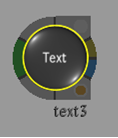
To access the Text menu, use:
-
Batch, then select a node from the Node bin.
-
Timeline, then use Batch FX (see Creating Batch FX).
-
Timeline, then add Timeline FX from the Effects ribbon (see Adding Timeline FX).
-
Tools, then select from the menu (See Accessing Tools).
This node accepts a background clip. If a background clip is not connected to the Text node, you can select a resolution for the output of the Text node. Additionally, this node outputs a result and an outmatte.
Text is compromised of layers, paragraphs, and characters. You can create effects such as a text roll of credits, text crawls, bumpers, and a text that moves on a motion path. You can also use logo images in a text roll so that the logo of a sponsor appears in the credit list.