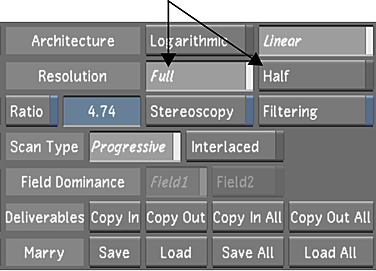You can work on the full-resolution version of shots or proxies. Using proxies speeds up interaction and playback of shots containing many effects.
You can switch between full and half resolution at any time. Generating and displaying proxies does not affect your original footage in any way. The resolution is independent of the grade metadata and is therefore completely non-destructive to your work. Metadata is applied to footage only when you render it. You specify the resolution you want for the render files at the time you render.
To display proxies, you must first generate them within Lustre or create them outside Lustre and place them in the project directory structure. If you opt to work on proxies, it is recommended that you generate them as soon as the cut is created so that they will be immediately available for use. See Generating and Viewing Proxies and Recommended Directory Structure for Projects.
To set the resolution:
- In the Grade menu, enable Full or Half resolution. Tip: You can also use the F9 hotkey or the 1 / 1/2 button in the View mode panel.