Road startpoint and endpoint locations are defined by the order in which a user draws the design road. First click defines the startpoint and double-click defines the endpoint of the road.
- Click


 .
.
- Click the type of road you want to add:

 Highway
Highway

 Arterial
Arterial

 Collector
Collector

 Local
Local
- Select a road style from the Select Draw Style palette.
- Click a starting point for the road.
To extend an existing road, click the end of the original road as your starting point for the extension. The extension snaps to the existing road.
You can set the design speed of the road as you draw it.

- Click to add curves.
A curve is automatically created at the point of intersection. For design roads, the default curve geometry is determined by the design speed of the road. To edit curves, see About Editing Horizontal Road Geometry.
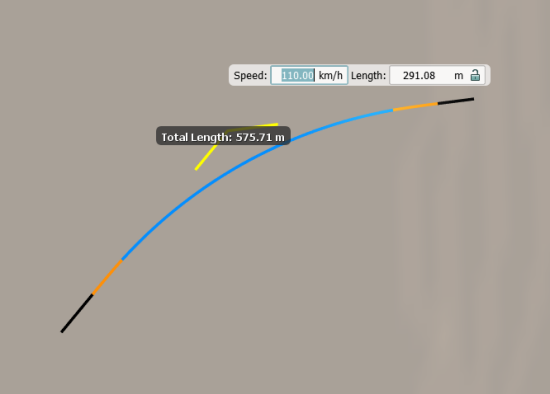
- To finish the road, double-click the endpoint or right-click the end point and click End Draw.