Admins and Publishers can delete a model from the cloud.
Deleting a model from a design group and the files from the shared model's cache is a two-part task. Before you delete a cloud model from a group and delete its model cache, it is recommended to Duplicate the cloud model, which will create a local copy of the cloud model.
- From
InfraWorks 360 Home, click
 to display the horizontal menu.
to display the horizontal menu.
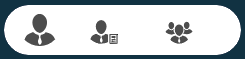
- Click
 to open the Manage Online Models and Scenarios dialog box.
to open the Manage Online Models and Scenarios dialog box.
- Select the group that contains the model to delete.
- On the Manage Online Models tab, select the model name you want to delete and then click
 .
.
The model's connection to the cloud service is now cut. No one in the group sharing this model can sync changes to it. However, you need to complete the next step to remove the files from the model cache. Also, each group member should be notified to remove the files from their cache, as shown in step 5.
The model's tile will continue to display on InfraWorks 360 Home. Its mini-icon switches from
 to
to
 . This is not a usable local model.
Note: Before deleting the model cache (step 5), decide if you want to preserve a local copy of the model by duplicating it. See the section at the bottom of this topic.
. This is not a usable local model.
Note: Before deleting the model cache (step 5), decide if you want to preserve a local copy of the model by duplicating it. See the section at the bottom of this topic. - Hover over the tile to display the Delete (local) model icon and click it.
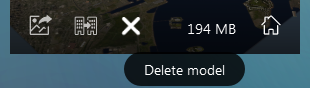
Now the shared model's files are deleted from the model cache.