About Sketching Features
Use the sketch or design drawing tools to add features to a model. You will be prompted to select a draw style from the Select Draw Style catalog that appears.
- Sketch tools, for drawing light-weight, simpler features
- Design drawing tools, for drawing 3D features supported with advanced geometry and analysis tools. You access design drawing tools from their dedicated, design tool sets:
Click


 and choose the feature type that you want to draw.
and choose the feature type that you want to draw.
 , the Sketch Coverages tool. If you want to use different styles than what are shown in the Select Draw Style catalog, you can create and edit new styles for any feature type using the Style Palette. See
About editing styles for more information.
, the Sketch Coverages tool. If you want to use different styles than what are shown in the Select Draw Style catalog, you can create and edit new styles for any feature type using the Style Palette. See
About editing styles for more information.
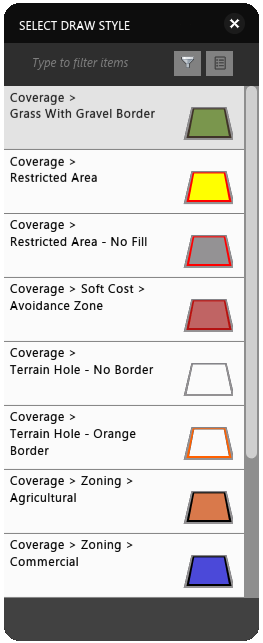
Once you have selected a draw style, you can beginning sketching in your model or proposal. Left-click on the desired location in your model to start sketching a feature that uses the style you selected. You can undo almost any change in a proposal or model that you made in the current session. Press Ctrl + Z to undo.
As you sketch, you can enter a specific value or drag to the desired size. Information about the feature size appears and updates. Values use the current unit of measure. You can move the value box by dragging it to a different location.
- Click


 to sketch Roadway Design features.
to sketch Roadway Design features.
See To add or extend a design road for more information.
- Click


 to sketch Bridge Design features.
to sketch Bridge Design features.
See To add or modify bridges for more information.
- Click


 to sketch Drainage Design features.
to sketch Drainage Design features.
See About Drainage Design for more information.