When you paint on the grid of the perspective view, the stroke lies on that plane.
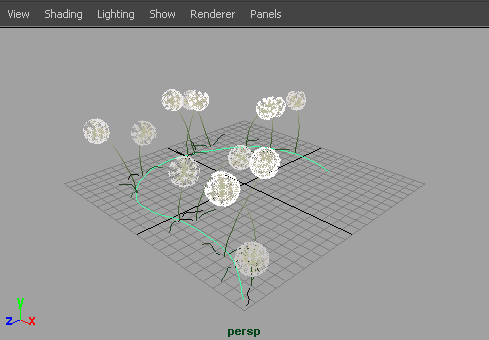
To paint on the grid plane of the perspective view
- Select .
- Ensure there are no paintable objects in the scene. To do this, in the scene view, deselect all objects by clicking anywhere on the scene that is not an object, then select .
- In the Content Browser (in Modeling menu set, choose ), or on a shelf, click the brush preset you want to paint with.
- Modify stroke settings, if necessary (). For information on modifying stroke settings, see Paint Effects Tool Options.
- Modify brush attributes, if necessary (, or use the Ctrl-b (Linux and Windows) or Control-b (Mac OS X) hotkey combination. For information on modifying brush attributes, see
Paint Effects Brush Settings.
Tip: You can use hotkeys on the canvas to interactively change the Global Scale (set ModifyUpperRadius, default hotkey, b), the Brush Width only (set ModifyLowerRadius), and Stroke Offset (set ModifyDisplacement, default hotkey, m) under Brush Tools in the Hotkey Editor. For information on other Paint Effects hotkeys, see Use default Paint Effects hotkeys in Prepare to use Paint Effects.
- In either the scene view or the scene painting view, drag across the plane.
For information on the scene painting view, see Change object shading in the scene painting view. For information on working in the scene painting view, see Automatically paint multiple strokes on a surface.