
The distortion shader lets you easily pinpoint UVs that are stretched or compressed. Color feedback lets you visualize distortion errors: red faces indicate stretching, blue faces indicate compression, and white faces indicate optimal UVs.
To identify UV distortion
- Select a UV mesh.
 (Optional) In the
UV Editor, select
Image > UV Distortion >
(Optional) In the
UV Editor, select
Image > UV Distortion >
 . In the
UV Distortion Options window that appears, select an
Evaluation mode. By default,
UV Distortion is evaluated
Per UV shell, letting you see the distortion errors on each UV shell. See
UV Editor Image menu.
. In the
UV Distortion Options window that appears, select an
Evaluation mode. By default,
UV Distortion is evaluated
Per UV shell, letting you see the distortion errors on each UV shell. See
UV Editor Image menu.
- In the
UV Editor toolbar, click the distortion shader icon
 .
The distortion shader is applied to your UV mesh and appears in the UV Editor.Note: If the distortion shader doesn't appear on your mesh, ensure that Viewport 2.0 is selected in the Renderer panel menu.
.
The distortion shader is applied to your UV mesh and appears in the UV Editor.Note: If the distortion shader doesn't appear on your mesh, ensure that Viewport 2.0 is selected in the Renderer panel menu.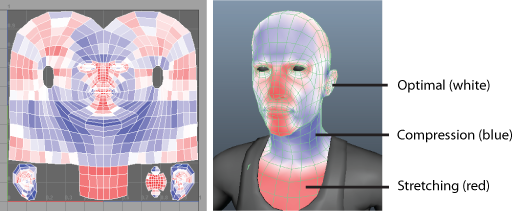
Areas of distortion are shaded relative to the texture area in UV space.
Note: The distortion shader does not affect the mesh's original materials, shaders, and texture assignments. - Do one of the following to turn off the distortion shader:
- Close the UV Editor.
- Click the distortion shader icon.
The mesh's original materials, shaders, and texture assignments reappear in the scene and the UV Editor.