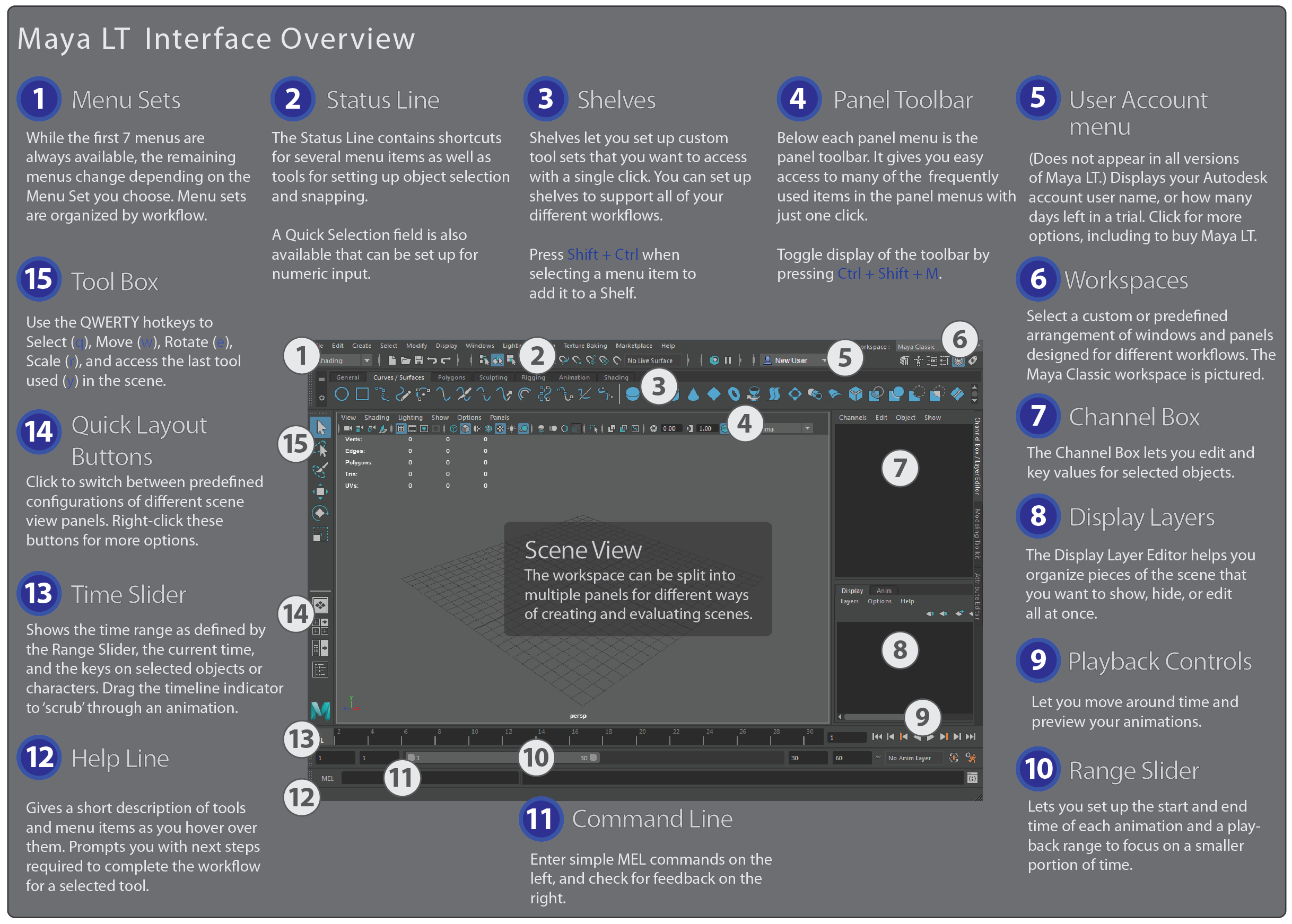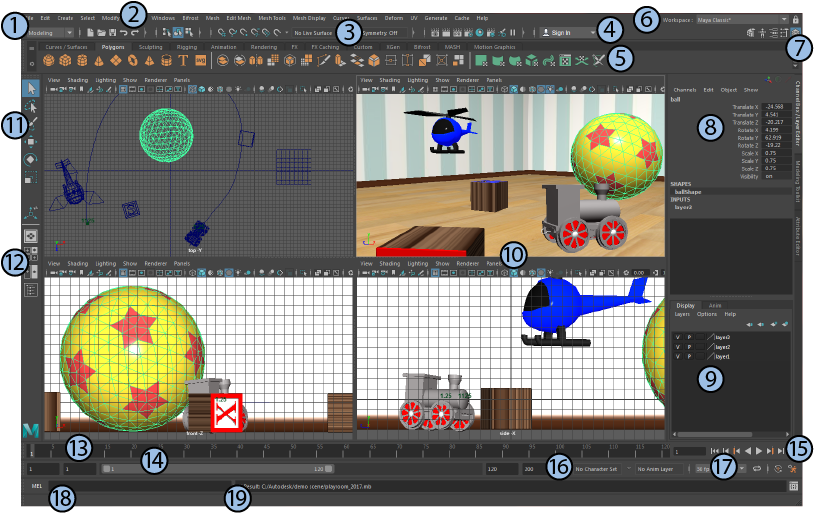- If you can’t find the menu you’re looking for, it may be that the correct menu set is not open - see Menus and menu sets. You can also choose and enter the name of menu or command you're looking for.
- You can show or hide elements (panels) in the main window using the Windows > UI Elements menu.
- You can hide all the interface elements to maximize viewing space and instead use the quick command features: the hotbox, and Marking menus.
- You can resize most panels by dragging their edges when a double-headed arrow cursor appears.
- You can rearrange the panels to suit your preferences by docking them in different areas of the Maya window. For more information, see Dock and undock windows and panels.
- To zoom in on the view under the mouse pointer, such as the View Panel or Graph Editor, press Shift + Spacebar. This collapses all other panes docked in the main window. If the mouse pointer is over a floating window or another part of the interface, such as the Channel Box or Tool Settings, it affects the last view you clicked in. Press Shift + Spacebar again to restore the previous viewing configuration.
- For a full-screen view of the pane with the focus, press Ctrl + Spacebar. This works the same way as Shift + Spacebar for zoom-in view, but it also hides UI elements such as the Status Line, Shelf, Time Slider, and so on. Press Ctrl + Spacebar again to restore the previous viewing configuration.