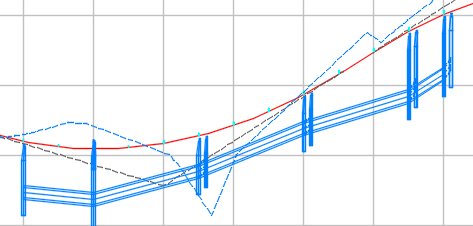You can use the Analyze Pipe Network wizard to resize pipes and reset inverts and to compute the energy and hydraulic grade lines according to HEC-22 2009 standards.
You can use this utility to:
- Iteratively analyze a pipe network using appropriate rainfall data
- Review results graphically and in a .csv file
- Modify the results and re-run the analysis
- Apply the results to the pipe network
Following is a before and after example of analysis results for a pipe network shown in profile view.
| Pipe network before resizing | Pipe network after resizing |
|---|---|
|
|
|
There are two analysis types you can select: Resize Pipes and Reset Inverts and Compute Energy and Hydraulic Grade Lines.
- Resize Pipes and Reset Inverts: Analyzes the flow through the pipes, and then resizes the pipes and resets inverts to accommodate the flow. You have the option to review and apply these results from the
Results page of the wizard. Applying the results of the analysis will update the pipe sizes and invert elevations according to the calculated results, and will apply all of the calculated properties to the pipe network.
Note: This option does not calculate hydraulic properties (EGL and HGL). To calculate hydraulic properties, select the Compute Energy and Hydraulic Grade Lines check box.
- Compute Energy and Hydraulic Grade Lines: Calculates the energy and hydraulic grade lines, and then displays a graphical preview of the results (if a profile view is present in the drawing). You have the option to apply these results to the pipe network from the Results page of the wizard. Applying the results of the analysis will apply the calculated energy and hydraulic grade values to the affected parts in the pipe network.
Selecting both options applies the resulting properties, including the computed energy and hydraulic grade values, to the affected parts.
The calculations are based on the Urban Drainage Design Manual, Hydraulic Engineering Circular No. 22 (HEC-22), Third Edition, published by the U.S. Department of Transportation Federal Highway Administration.
- Both analysis types perform an inlet analysis which follows the procedure outlined in Chapter 4, "Pavement Drainage." The inlet analysis analyzes the flow captured by the inlets, computes the spread, and includes the results in the exported .csv file.
- The Compute Energy and Hydraulic Grade Lines analysis follows the procedure outlined in Section 7.5, "Energy Grade Line Evaluation Procedure."
Workflow Prerequisites
You can begin the workflow for sizing pipes after the following prerequisites are established.
- Create roadway geometry. When you are using the Analyze Gravity Network wizard you will need to be able to specify the cross slope of the lane, longitudinal slope, gutter width, and cross slope of the gutter for each inlet.
- Create the pipe network (including inlets, pipes, manholes, and an outfall location), and run the
Apply Rules command on each structure and pipe in the pipe network before running the Analyze Gravity Network command.
- Inlets are typically created in
AutoCAD Civil 3D as junction structures with an Inlet Location property of On Grade or On Sag.

- Manholes are typically created as junction structures with an Inlet Location property of <none>.
- An outfall structure or pipe is required which will be specified during the pipe sizing process. The following part types can be selected as the outfall part:
- Structures which have one or more pipes flowing into them, but do not have any pipes flowing away from them.
- Pipes without a structure attached to them at the outfall (downstream) end.
- A structure must exist at the start of the pipe network and it cannot be a null structure. If you select such a network to analyze, no analysis results are reported.
- Curved pipes can be analyzed, and they maintain their curvature after results are applied. The analysis may update their size and start/end elevations.
- The pipe network does not need to be associated with a reference surface. However, when there is a reference surface, the surface elevation will be used to calculate the cover value. If there is no reference surface, the structure rim (typically 0) will be used to calculate the cover value.
- The minimum cover specified in the Analyze Gravity Network Default Settings applies to all pipes except the most downstream pipe (connected to the outfall structure). This may result in the outfall structure and its connected pipe appearing above ground when the surface slope is steeper than the slope of the most downstream pipe.
- If the selected pipe network is data-referenced, the energy and hydraulic grade lines can be computed, but analysis results cannot be applied to the pipe network.
- Optionally add the pipe network to a profile view in the drawing. This enables you to preview the changes to the pipe network from the Results page of the wizard using the Export the Results to CSV and View in Profile option.
- Inlets are typically created in
AutoCAD Civil 3D as junction structures with an Inlet Location property of On Grade or On Sag.
- Create catchments (from a surface or
from objects) that are associated with the inlets. When you create catchments, the Runoff Coefficient is specified manually and the area and the Time of Concentration (Tc) are computed as properties of the catchment. These values are used in the pipe sizing process. However, if the Tc that was calculated for a catchment is less than the minimum specified in the
Analyze Gravity Network Default Settings dialog box, the value from the settings will be used instead.
Note: Only one catchment can be associated with an inlet structure. If you need to associate additional flow with an inlet, you can add flow by specifying additional Known Q on the Tributaries page. Alternately you can model multiple catchments as one catchment using the from objects catchment definition process.
- Determine if there is additional flow (Q) that will enter the system. Q can also be specified for an inlet if a catchment does not exist for that inlet.
- Prepare or obtain a rainfall data file for the location. This can exist in the form of a NOAA .csv or X-Degree .csv file or a Hydraflow .idf file. Sample rainfall files are installed to C:\ProgramData\Autodesk\C3D 2018\enu\HHApps\IDF.
Specifying Default Settings
Settings that must be specified manually for the tributary areas, structures, and pipes, or which are used as values in the analysis calculations, can be pre-established as defaults in the Analyze Gravity Network Default Settings dialog box. You can access this dialog box from the General page of the wizard.
Pipe Network Part Replacement
The Analyze Gravity Network wizard checks the current part catalog for replacement parts. If a required part size is in the catalog but does not exist in the current part list, then it is added to the current part list after the parts are replaced.
If the analysis determines that a different part size is required, that size will be queried from the original family of the pipe, and if the required size does not exist in that family, other part families that are used in the pipe network will be queried from. This may result in the material of one pipe being changed for a different material (but only if the other material is already used in the pipe network).
| If... | and if... | then... |
|---|---|---|
| the original part is an 18 inch concrete pipe and the analysis determines that a 12 inch pipe can be used | a 12 inch concrete pipe exists in the part catalog | the 12 inch concrete pipe will be used |
| the original part is an 12 inch concrete pipe and the analysis determines that a 10 inch pipe can be used | a 10 inch concrete pipe does not exist in the part catalog | then other part families that are used in the pipe network will be queried from for a 10 inch pipe
Note: Notifications are not made when the material of a pipe is changed for a different material in order to match the recommended size. To review the pipe materials, you can output a pipe report or create a table in the drawing that includes a column to show the pipe material.
|
Post-Sizing Refinements
- After applying the results to a pipe network to which pipe rules have been applied, it is recommended that you review the pipes in Prospector to see if the rules have been broken.
- The outfall structure location and/or elevation may need to be modified to meet the desired cover value.