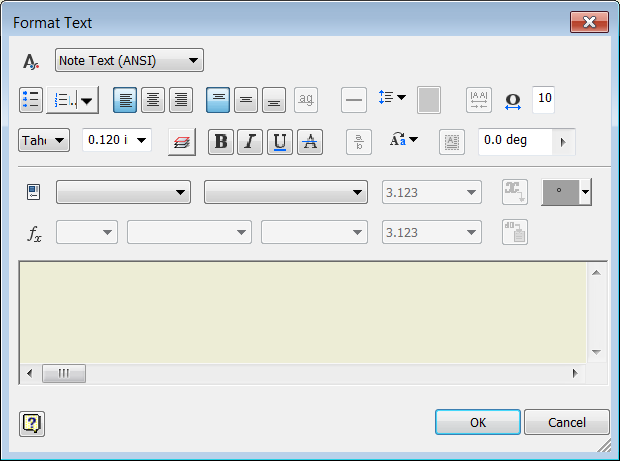Redesigned Format Text Dialog Box
The Format Text dialog box is simplified and refined to be clear and easy to use. Size of the dialog box is reduced to provide more space for editing in the graphic window.
Bullets and Numbering in Text

You can create bulleted or numbered lists in the Format Text dialog box. One bulleting style and several numbering styles are available.
Text Case Options

In the Format Text dialog box, select a string, and select a Text Case option to convert the string to UPPERCASE, lowercase, or Title Case.
Strikethrough Text

In the Format Text dialog box, click the Strikethrough button to apply strikethrough formatting for a string.
Enhanced Symbols List
New graphical symbols are added in the Symbols list in the Format Text dialog box.
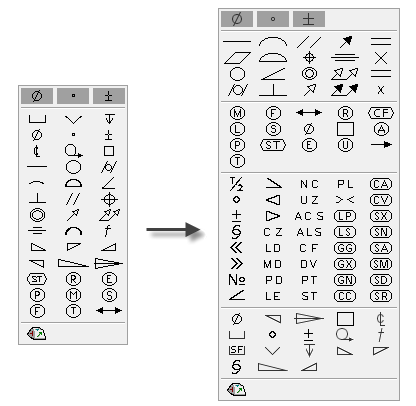
Edit Dimension Dialog Box
The symbol drop-down list has been removed and replaced by the graphic symbols as first-level options.
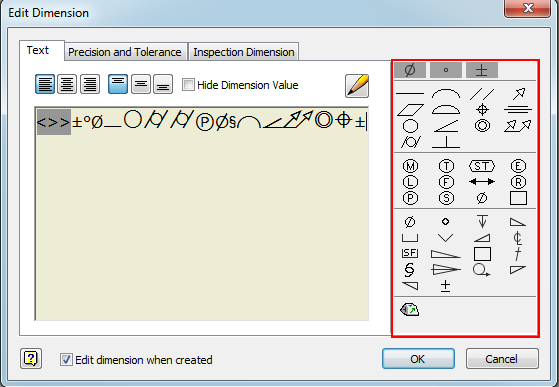
Text Preview in the Graphic Window
Text in a drawing file is dynamically previewed in the graphic window when you create or edit it. You can refine the appearance of text before you close the Format Text dialog box.
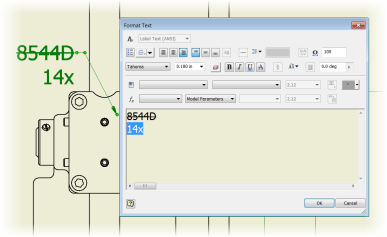
Zoom Edited Text In and Out
The Zoom In and Zoom Out buttons are removed from the Format Text dialog box. To zoom the edited text, place the cursor in the editing field, hold the CTRL key on your keyboard, and scroll the mouse wheel.
In-Canvas Text Rotation
Select a text object, and drag the blue rotation grip point to rotate text to the desired position.
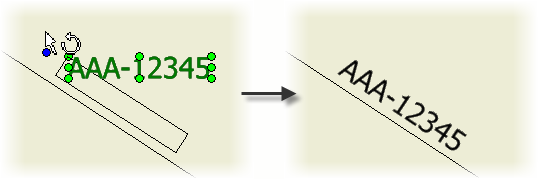
Rotation for Leader Text
In the Format Text dialog box, use the Rotation Angle option to rotate leader text in a specified angle.
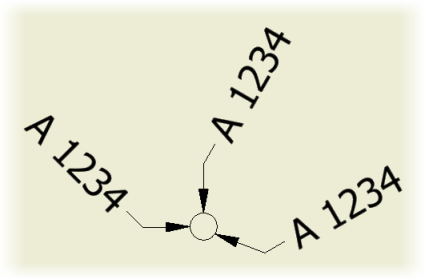
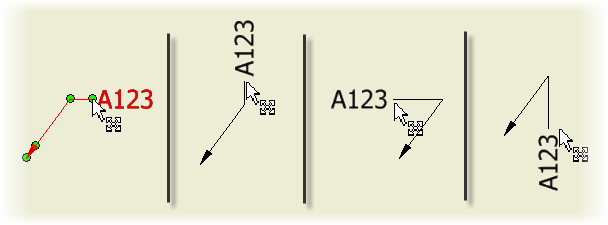
Retained Formatting for Copied Text
Numbered or bulleted lists and text formatting are retained when you copy text from a Microsoft Office document, or from AutoCAD.
Retained Formatting for Imported or Exported DWG Files
When you open an AutoCAD DWG file in Inventor, imported text is read-only, but keeps the original formatting. When you open an Inventor DWG file in AutoCAD, text keeps its formatting.