How to create holes and solid objects by pressing and pulling closed objects and areas.
For best results, set at least one viewport to an isometric view before doing a press or pull operation.
Note: Running object snaps are turned off when using Presspull. However, you can still set object snap overrides to snap to specific points on objects.
Push a Hole Into a 3D Solid by Pressing or Pulling
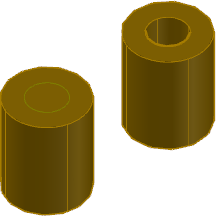
- Create a circle or other closed shape on the face of a 3D solid object.
- Click
.

- Click inside the closed shape or object and drag the cursor through the interior of the 3D solid object to create the hole.
-
To undo the previous steps without exiting the PRESSPULL command, enter u (Undo).
Create a Solid Object by Pressing or Pulling a Closed Object
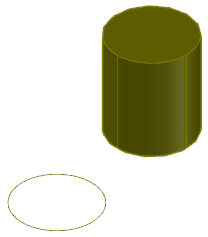
- Click
.

- Click a closed object such as a circle and move the cursor to establish an extrusion direction.
- Do one of the following to complete the extrusion:
- Drag the cursor to display height of the extrusion. Then click to set the distance.
- Specify a distance and press Enter.
Create a Solid Object by Pressing or Pulling a Bounded Area
A bounded area is an area that contains no gaps. It can be formed by two or more overlapping objects.
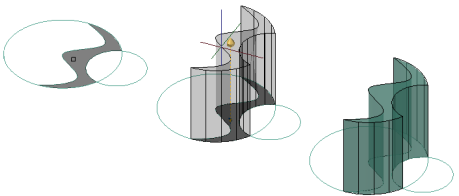
- Click
.

- Click within any closed area that is bounded by coplanar objects or edges.
- Drag the mouse to establish an extrusion direction.
- Do one of the following to complete the extrusion:
- Drag the cursor to display height of the extrusion. Then click to set the distance.
- Specify a distance and press Enter.
Press or Pull Multiple Areas or Objects
Objects used for a multiple press or pull operation must all support the same type of behavior (extrusion or offset). The extrusion distance for all objects is based on the change in the last object you select.
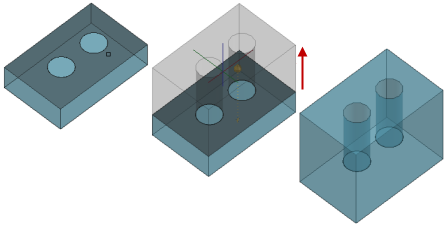
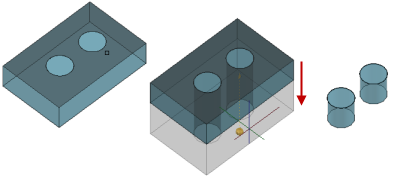
Pressing and pulling a single area
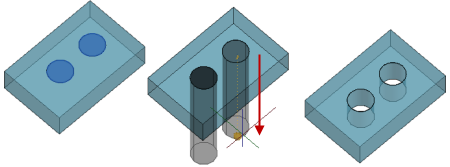
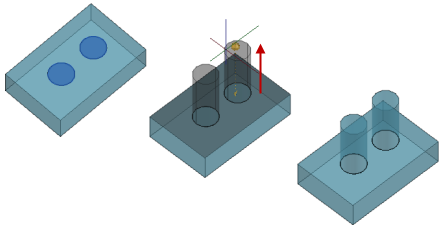
Pressing and pulling multiple areas
- Click
.

- Do one of the following:
- Press and hold Shift as you select the object, face, or area.
- Enter m (Multiple), select the objects and areas you want to extrude, and press Enter.
- Do one of the following to complete the extrusion:
- Drag the cursor to display height of the extrusion. Then click to set the distance.
- Specify a distance and press Enter.