How to use a press and pull operation to round the edges of a solid object.
When Presspull is active, only the edges that are available for filleting are highlighted.
Fillet 3D Solid Edges by Pressing or Pulling
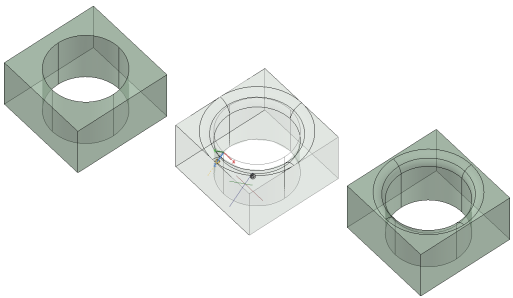
- Click
.

- On a solid object, hover the cursor over the edge you want to fillet until it is highlighted. Click to select it.
- Set the fillet radius by doing one of the following:
- Move the cursor to display the fillet outline. Click to set the radius value.
- Specify a radius distance and press Enter.
Fillet Multiple Edges by Pressing or Pulling
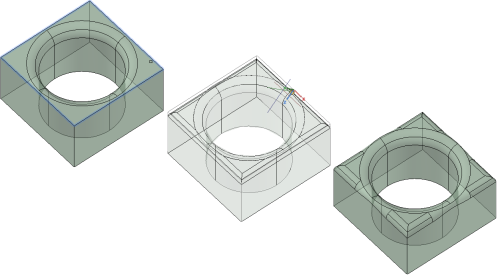
- Click
.

- Enter m (Multiple).
- Click each edge that you want to fillet. Press Enter when you have finished selecting edges.
- Set the fillet radii by doing one of the following:
- Move the cursor to display the fillet outline. Click to set the radius value.
- Specify a radius distance and press Enter.
Edit a Filleted Edge by Pressing or Pulling
- Click
.

- Click to select the edge that you want to fillet.
- Set the new fillet radius by doing one of the following:
- Move the cursor to display the fillet outline. Click to set the radius value.
- Specify a radius distance and press Enter.
Edit Multiple Fillets by Pressing or Pulling
- Click
.

- Enter m (Multiple).
- Click to select the filleted edges that you want to modify.
- Set the new fillet radius by doing one of the following:
- Move the cursor to display the fillet outline. Click to set the radius value.
- Specify a radius distance and press Enter.
The radius of the last fillet you selected is set to the value you specified. The radii of the other selected fillets are modified based on the difference between the original and final radius of the last fillet you selected. If this value is invalid, the fillet is discarded.
Select a Single Edge for Filleting by Pressing or Pulling
By default, selecting an edge that is adjacent to a fillet also selects the edge on the other side of the fillet. You can override the default to select just one edge.
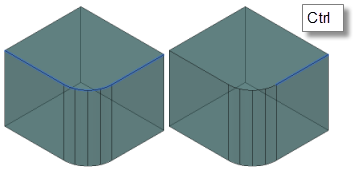
- Click
.

- Press Ctrl as you select the edge.