How to extrude or offset a face or closed area using a press or pull operation.
Pressing or pulling a face offsets the face and adjusts adjacent geometry, including filleted edges. You can tap the Ctrl key to switch between offset and extrusion modes.
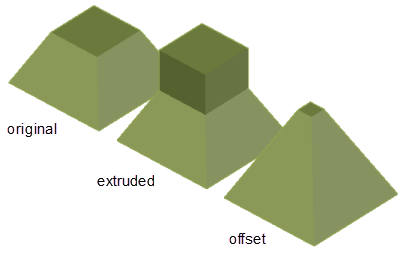
Pressing or pulling a 2D area usually results in an extrusion. However, if the face and a bounded area coincide, the selection is offset, not extruded.
Offset a 3D Solid Face by Pressing or Pulling
Use this method when you want to simultaneously adjust adjacent faces and fillets to the new position of the offset face.
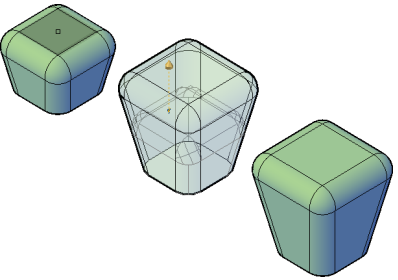
- Click
.

- Click a face on a 3D solid object and move the cursor to establish an offset direction.
Highlighting indicates which areas will be offset.
- Do one of the following to complete the offset:
- Drag the cursor to display height of the offset. Then click to set the distance.
- Specify a distance and press Enter.
-
To undo the previous steps without exiting the PRESSPULL command, enter u (Undo).
Extrude a 3D Solid Face by Pressing or Pulling
Use this method if you want adjacent faces and fillets to remain unaffected by the extrusion. With this method, the extrusion remains part of the original object. If you prefer to create a separate object, use EXTRUDE.
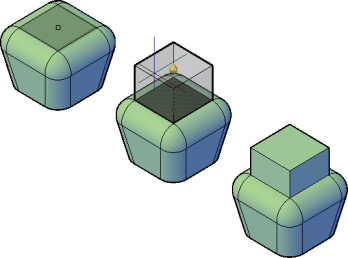
- Click
.

-
Click a face on a 3D solid object and move the cursor to establish an offset direction.
Highlighting indicates which faces can be offset
- Tap the Ctrl key to change to extrusion mode.
- Do one of the following to complete the extrusion:
- Drag the cursor to display height of the extrusion. Then click to set the distance.
- Specify a distance and press Enter.
-
To undo the previous steps without exiting the PRESSPULL command, enter u (Undo).
Offset Multiple Faces by Pressing or Pulling
You can use PRESSPULL to simultaneously offset planar and non-planar faces and areas on the same or different objects. All items in the selection set must be of the same type as the first (either a face or bounded area).
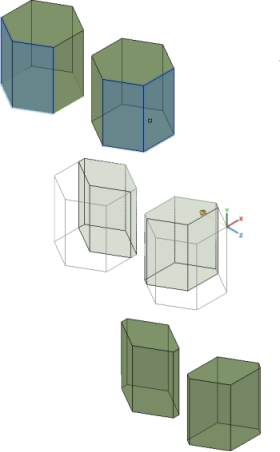
- Click
.

- Enter m (Multiple).
- Select the faces or areas to be modified and press Enter.
- Do one of the following:
- Move the cursor to display the offset or extrusion outline. Then click to set the distance.
- Enter an extrusion or offset distance.