Camera controls using buttons and mouse input
Standard Perspectives
There are seven standard perspectives available to choose from: One in every direction along each cardinal axis, as well as an isometric view.
To switch between the standard perspectives:
- Click and choose one of the listed perspectives.
- Click one of the perspective view icons on the
toolbar.

- Cycle through the perspectives by pressing the Space key.
To adjust the perspective view with the mouse
The mouse provides some more freeform ways to change the view:
- Click and hold the right mouse button and move the mouse in any direction to rotate, or orbit, the view about the center of the display.
Tip: Use the O key to constrain the orbit mode: When constrained, any left-right rotation will always happen about a vertical axis on the platform bottom, and this axis is then only allowed to tilt straight towards or away from the camera. When unconstrained, or free, any left-right rotation will always happen around a vertical axis that is parallel to your display.
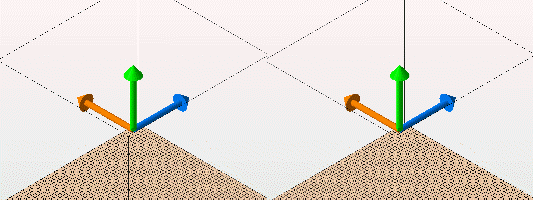
Free orbit (left) and constrained orbit (right)
- To rotate the camera view clockwise or anti-clockwise while in free orbit mode, right-click close to the edge of the display and move the mouse.
The center of rotation around which the camera orbits, or pivots, is visualized with a green dot which appears whenever the camera is rotated or the pivot point is relocated.
Tip: To relocate the pivot to a new place on the surface of a mesh, or in empty space, use
Shift+Middle-click at the desired point in the display.
To adjust the perspective with the perspective indicator
An indicator in the bottom left of the display visualizes the current perspective with a representation of the build platform coordinates.
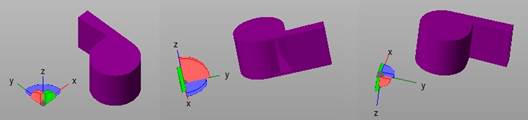
Three different perspectives and the perspective indicator in the matching orientation.
The colored planes in the indicator are interactive: Use them to change the perspectives:
- Click on the blue plane to switch between the views along the Z-axis (top and bottom)
- Click on the red plane to switch between views along the X-axis (left and right)
- Click on the green plane to switch between views along the Y-axis (front and back)
- Click on an X, Y, or Z axis label to align that axis straight out from the display.
 Perspective
Perspective