The view options allow you to control which objects appear in the display and how those objects are visualized.
Jump to:
- To hide and show parts
- To adjust the level of detail
- To highlight backfaces
- To highlight mesh edges
- To show the platform
- To show part names
- To show the triangle mesh
To hide and show parts
When you need a clear view of certain parts, it can be useful to hide other parts from view.
There are multiple ways to hide a part:
- Click .
- Click .
- Select one or more parts and click .
- Click the
 yellow lightbulb icon next to the part name.
yellow lightbulb icon next to the part name.
To make hidden parts visible:
- Click .
- Select one or more parts and click .
-
Tip: To temporarily preview a part in the background that is obstructed by parts in the foreground, select the part and press the H key on your keyboard.
To flip the visibility of all parts:
- Click . This command makes the hidden parts visible, and the visible parts hidden.
To adjust the level of detail
A reduced level of detail may be necessary for projects containing many parts or complex parts. Netfabb operations run faster when parts are displayed with lower levels of detail.
- Select a part.
- Click
and choose the appropriate level of detail.
Note: If no parts are selected, the level of detail is applied to all parts. Also, when parts are created as duplicates, they share the same level of detail. This connection can only be resolved by overwriting the duplicate, such as by applying repair to it.
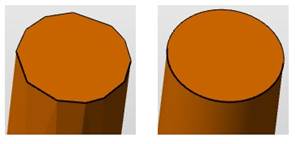
Left: Part with low level of detail. Right: Part with high level of detail.
Despite the coarse appearance of low-detail parts, the part attributes remain unchanged. The project tree reports the current level of detail for each part.
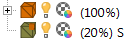
Part levels of detail, also illustrating the connection between duplicates
To highlight backfaces
- Click .
When enabled, the interior side (negative normal) of triangles are always colored red, even when the part is selected. It helps to detect inverted triangles, holes, and cuts.
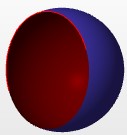
Backfaces are marked as red triangles
Backfaces showing to the outside not always, but usually, require repair.
To highlight mesh edges
- Click .
When enabled, sharp edges (<135° between normals of adjacent triangles) on objects are highlighted with black lines.
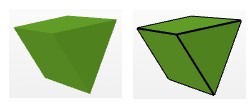
To show the platform
- Click .
-
Tip: Hold the P key to display a local platform with the selected parts at the origin.
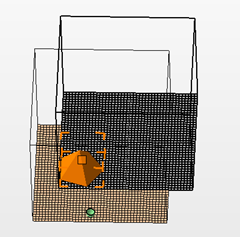
To show part names
If you have loaded several parts, Netfabb can show part name labels in the display.
- Click .
-
Tip: You can also press Ctrl + L on your keyboard.

To show the triangle mesh
- Click .
-
Tip: You can also right-click a part and choose Highlight Triangles to show the triangles for just the selected part.
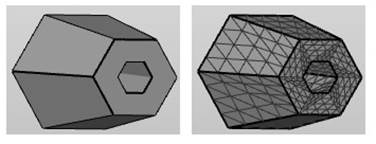
 Hide all Parts
Hide all Parts Hide Unselected Parts
Hide Unselected Parts Hide Selected Parts
Hide Selected Parts Show all Parts
Show all Parts Show Selected Parts
Show Selected Parts Invert Part Visibility
Invert Part Visibility Level of Detail
Level of Detail