Planes are the primary way to visualize results on three dimensional models.
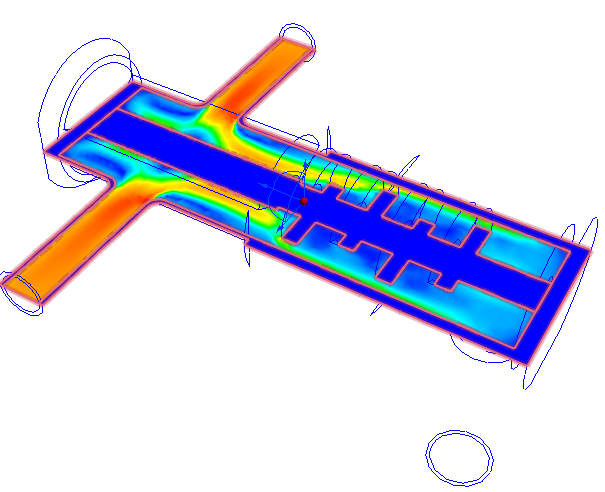
To interact with Planes, click Results (tab) > Results Tasks (panel) > Planes.
Plane Functionality
Planes provide a wide array of visualization functionality:
- Planes graphically present results on cross-sections.
- Planes allow extraction of bulk data through planar cross sections.
- Planes serve as a basis for XY-plots.
Accessing Plane Functionality
- On-model Method 1: Left click on the Plane, and click the context toolbar icon.
|
a. Settings (Controls) b. Vector settings c. Bulk d. XY Plot |
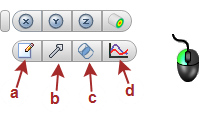
|
- On-model Method 2: Right click on the Plane, and select from the menu.
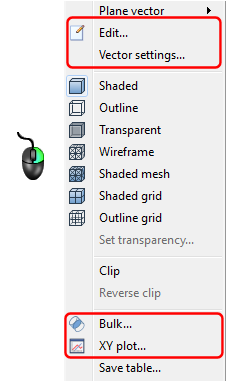
- Off-model: Click the icon in the Planes context panel.
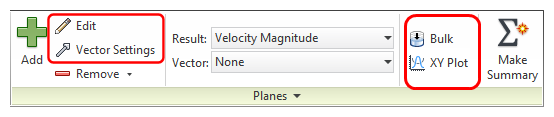
- Off-model Method 2: Right click on the Plane from the Planes branch of the Design Study bar.
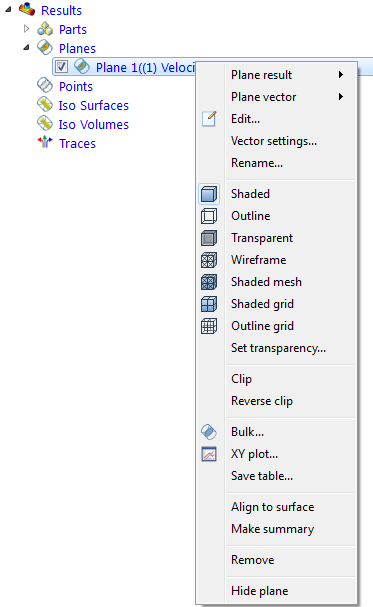
Summary Planes
Use Summary Planes in the Decision Center to compare results from multiple scenarios or to compare against Critical Values.
To Create a Summary Plane:
(There are several ways.)
- Right click on the plane, and click Summary.
- Click Make Summary on the Planes context panel.
- Check the Summary box on the Selection list dialog:
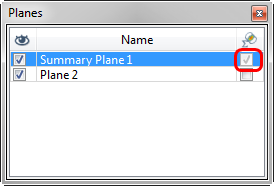
- Designate a boundary condition as a Summary Plane. Click here for more information.
Summary Plane Indications:
- The Plane is listed as a Summary Plane in the Decision Center.
- Results on the Plane from each scenario are listed in the Critical Values table of the Output Bar.
To Delete a Summary Plane:
- In the Decision Center, right click on the Summary Plane.
- Click Remove from the menu.
For an example of creating a Summary Plane
For more about viewing Critical Values...
Note
The generic term for this tool is cutting plane, and we use this general term in the Examples section. In the Results task dialog and the Help system, the terminology is a little more specific:
- Results Planes and Planes refer to planar cutting planes.
- Summary Planes are Results planes that are marked as "Summary" for comparing results in the Decision Center.