Learn how to verify the deflection for the provided reinforcement.
- Continue working in your project or open the project Plate_Provided_Reinforcement.rtd.
Note: The Tutorial files are located in C:\ProgramData\Autodesk\Examples\Tutorials.
- Click
 (Analysis
(Analysis  Verification).
Verification).
The Verification dialog opens.
- In the Verification dialog, set the following options:
- Select Displacement (-), and ensure that 6: COMB2 is selected,
- Click Calculate.
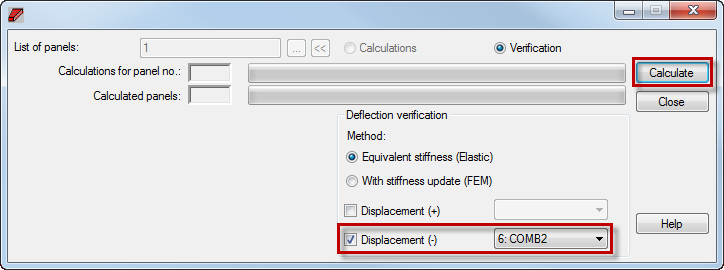
The Calculation Status dialog opens and displays information about the admissible plate deflection value which has been exceeded.
- Close the Calculation Status message.
- Close the Verification dialog.
- Go to the Plate and Shell Reinforcement dialog, and set the following options:
- In the FE results group click
 (Deflection map),
(Deflection map), - In the Display group deselect Mesh.
The deflection map displays in the view.
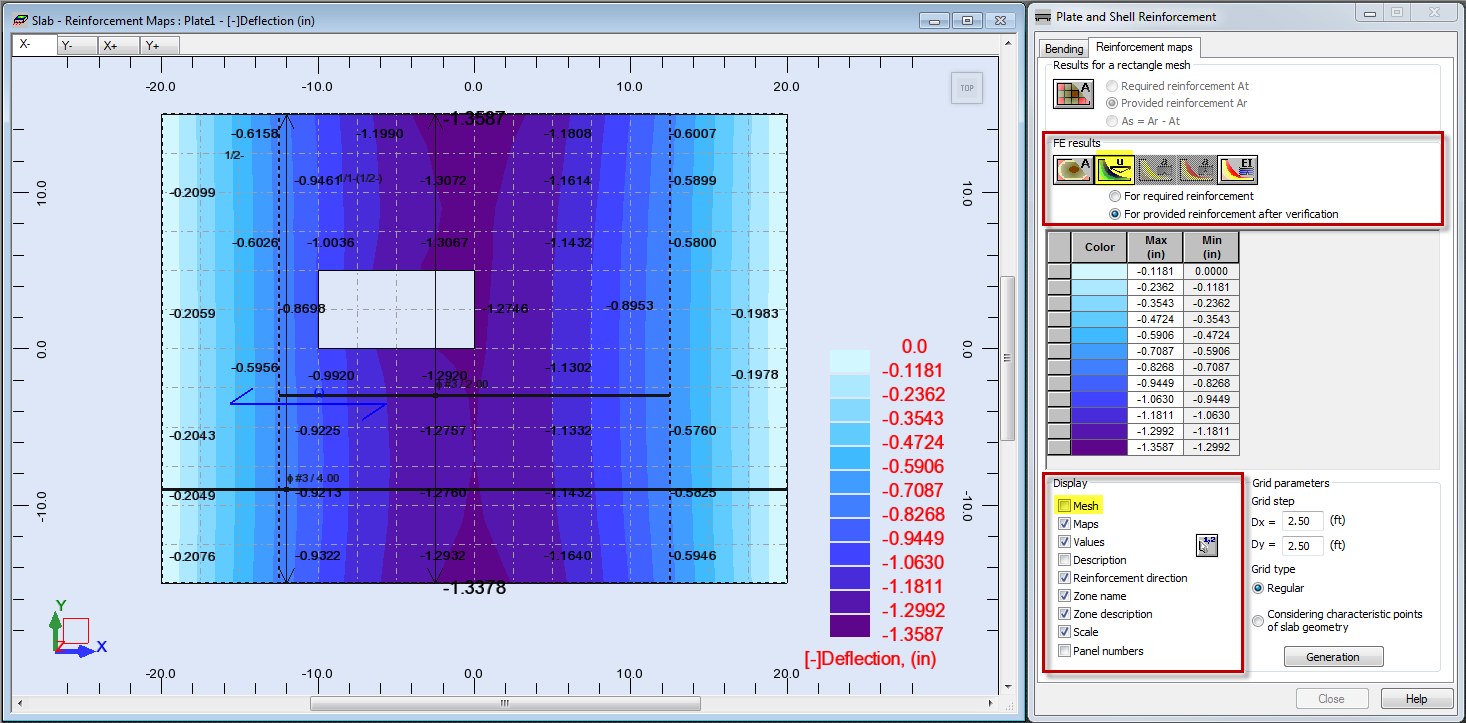 Note: The deflection is smaller than for the required reinforcement but it is still extended -1.3587. In the next step, you will learn how to modify the provided reinforcement.
Note: The deflection is smaller than for the required reinforcement but it is still extended -1.3587. In the next step, you will learn how to modify the provided reinforcement. - In the FE results group click
- Save the project as Plate_Provided_Reinforcement_Verification.rtd.