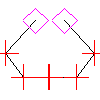
-
Click

 . Find
. Find
- To check the outer contour of an area:
- At the Command prompt, select Outside.
- Select the objects that form the closed loop.
- Press ENTER.
- To use any entities on underlying layers as additional boundaries, select them.
- Press ENTER again.
- To check the inner contour of an area:
- Click in the area.
- In the Message dialog box, click No.
The system traces the contour, pausing at each vertex to mark it. If an open end is found, a small square is drawn around that point and the tracing direction reverses. If another open end is found in the same place when tracing in the reverse direction, that is where the contour is open.
- Each time the system pauses type Y and press ENTER. Repeat until the entire contour has been traversed and then type N and press ENTER. Note:
To remove the vertex markers, type REDRAW at the command prompt and press ENTER.