The Force operator lets you influence particle motion with one or more space warps from the Forces category. Use this operator along with different forces to simulate the effects of wind, gravity, and so on.
The following force space warps work with the Force operator:
Script Wiring rollout
This rollout appears in the parameters panel below the main operator rollout after you highlight the operator, right-click it, and then choose Use Script Wiring. Thereafter, a check mark appears next to the Use Script Wiring in the right-click menu, and the rollout appears whenever you highlight the operator. To turn off script wiring, choose Use Script Wiring again from the right-click menu.
Script wiring lets you use a script to control parameters that you normally specify in the operator's parameters. Place a Script operator before the Force operator in the event, and then use it to define values in the particleFloat channel. You'll find an example script below.
- Use Script Float As
-
Choose either of the following:
- Not Used Particle Flow uses the Influence setting specified in the Parameters rollout.
- Influence Particle Flow applies the script to the Influence setting.
particleFloat Sample Script
The following script sets each particle's float value as one tenth of its particle ID, or birth index number. The first particles get a low float value, and thus a low Influence value, and each successive particle gets a larger float value than the one before. As a result, the later a particle is born, the more subject it is to the space warp(s) in the Force operator.
on ChannelsUsed pCont do
(
pCont.useFloat = true
)
on Init pCont do (
)
on Proceed pCont do
(
count = pCont.NumParticles()
for i in 1 to count do
(
pCont.particleIndex = i
j = pCont.particleID
pCont.particleFloat = pCont.particleID/10.0
)
)
Procedures
To affect particle motion with Force space warps:
- Add one or more Force space warps to the scene and set them up as necessary.
- In Particle View, add a Force operator to any events in which particles are to be affected by the forces. To affect particles in all events, add the Force operator to the PF Source instead.
- Highlight the Force operator, and then use the Add or By List button to apply the force space warps to the operator.
Interface
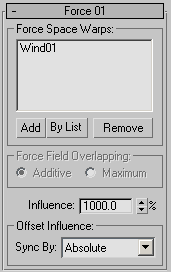
The user interface appears in the parameters panel, on the right side of the Particle View dialog.
Force Space Warps group
This group displays the forces currently in effect, and let you add and remove forces.
- [list]
- Shows the forces that apply to this operator. If more than three forces apply, a scroll bar appears at the right side of the list.
If you delete a listed space warp from the scene, its name is replaced in the list by the entry “<deleted>”.
Note: Particle Flow applies the forces to particle motion in the order in which the space warps appear in the list; the effect is cumulative in top-to-bottom order. First, the topmost space warp is applied to particle motion, then the second space warp is applied to the result of the first space warp, and so on. Changing the order can alter the final result. - Add
- Click this button, and then select a force space warp in the scene to add it to the end of the list.
- By List
- Click this button, and then use the Select Force Space Warps dialog to add one or more space warps to the list. The space warps must already exist in the scene.
Particle Flow adds space warps to the list in same order in which they appear in the dialog. To effect a different order, use the Add button to add them one at a time.
- Remove
- Highlight a space warp in the list, and then click this button to remove it from the list. Any removed space warps remain in the scene.
Force Field Overlapping group
- Additive/Maximum
- Determines how multiple forces that occupy the same volume of space affect the particles. With Additive, the forces are combined according to their relative strengths. With Maximum, only the force with the greatest strength affects the particles.
For example, you might apply Wind and Gravity space warps to particles, and set their Strength parameters to 1.5 and 1.0, respectively. If you choose Additive, the Wind space warp will have approximately 50 percent more influence over the particles than the Gravity space warp. But if you choose Maximum, only the Wind space warp will affect the particles.
- Influence
- Specifies the strength with which the force or forces are applied to the particles as a percentage. Default=1000.0.
A negative Influence value reverses the force effects.
Note: By default, the influence of the Force space warps on Particle Flow particles is equivalent to their influence on the 3ds Max 2 particle systems PArray, Super Spray, Blizzard, and PCloud. To obtain an influence on Particle Flow particles equivalent to that of the 3ds Max 1 particle systems Snow and Spray, set Influence=100.0.
Offset Influence group
Choose the time frame for applying animated parameters. For an explanation, see Animation Offset Keying group.
- Sync By
- Choose the time frame for applying animated parameters:
- Absolute Time Any keys set for parameters are applied at the actual frames for which they're set.
- Particle Age Any keys set for parameters are applied at the corresponding frames of each particle's existence.
- Event Duration Any keys set for parameters are applied to each particle starting when it first enters the event.