If a design has some symmetry, we need to pay particular attention to those surfaces which touch or cross the center-line, to make sure that the result is smooth.
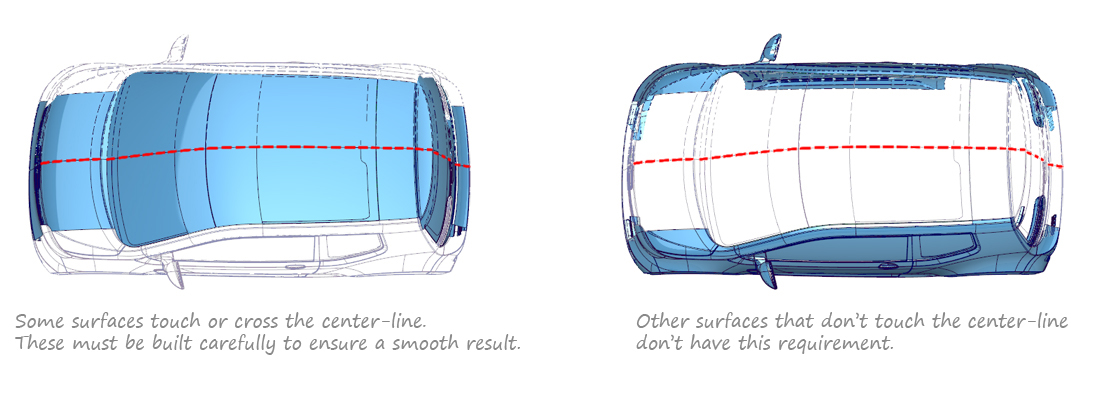
If for example we build just one half of a design, and then mirror it to complete the model, we need to achieve tangency and avoid unwanted 'peaks' or 'troughs' between the two mirrored halves.
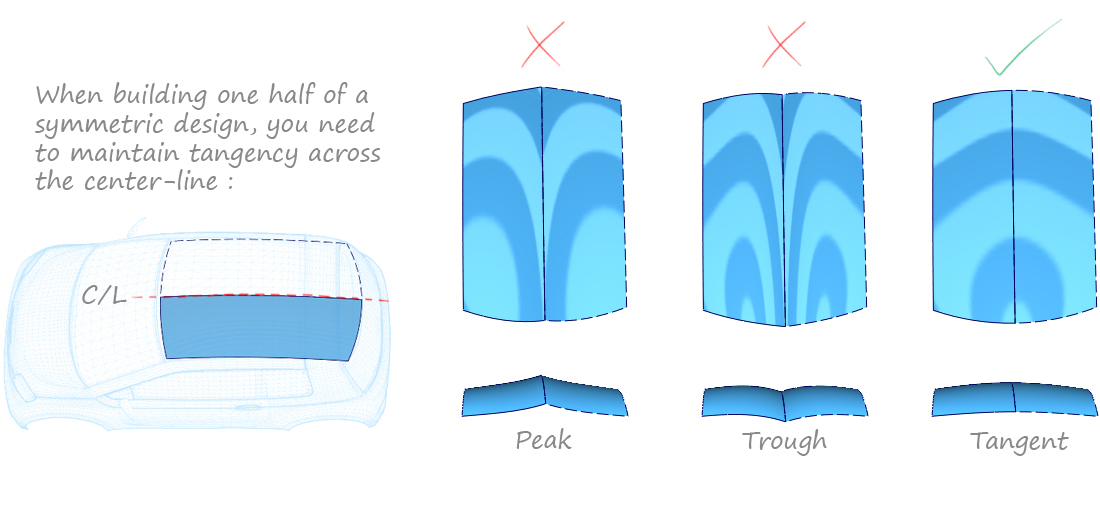
Applying the Rule
Building a Single Surface across a center-line
A simple way to avoid peaks and troughs is to build a single surface for both sides of the design. If this surface is single span, then it is guaranteed to be smooth.
The only disadvantage is that the user will have to be vigilant to make sure that the surface stays symmetrical as the CVs are moved. But there is a tool that can help:
- Object Edit > Symmetric Modeling ensures that CVs stay symmetrical as you move them.
- The geometry must be assigned to a layer with the correct symmetry direction, which can be set using Layers > Symmetry > Set Plane.
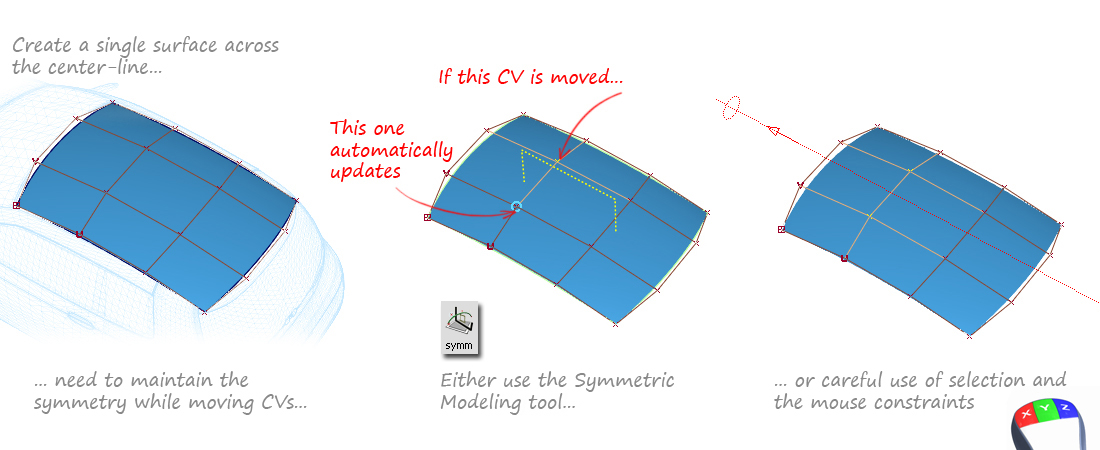
Building one Half
Alternatively, if you prefer to build one half only, you will need to ensure that the center-line CVs are maintaining tangency between the original and the mirrored half.
This can be done by aligning the first and second CVs from the edge, in one of two ways:
- Using Object Edit > Align > Symmetry Plane Align on the edge that lies on the center-line. (The geometry must be on a layer with the correct symmetry direction.)
- Using Grid and Point Snapping with the mouse constraints (Horizontal or Vertical) in a 2D view.

Breaking the Rule
The only time that the rule should be broken is if the design has an intended peak or trough at the center-line. In these cases there will typically still be a small fillet or blend that, in effect, creates a tangent result.
Theory and Practice
Implied Tangency with Rail & Square Tools
When building a Rail or Square surface along a center-line, with the intention of mirroring to create a smooth result, use the Implied Tangent continuity option on the edge lying on the center-line.

Evaluation
The key to using all these methods is to evaluate the results. This can be done with the following tools:
-
Locators > Curve Curvature
this can be applied to curves, or surface edges. -
Windows > Editors > Cross-Section Editor
with curvature display turned on. -
Diagnostic Shading > Horizontal/Vertical
(zebra stripe shading).
For more information on evaluation, refer to the Evaluation Theory Builders: