Use this procedure to place a callout that creates a single elevation.
Note: The 2D section/elevation style and the display set for the model space view containing the elevation are set in the elevation callout tool.
- On the Quick Access toolbar, click .

- Click the Views tab.
- Select the view drawing in which you want to place an elevation callout, right-click, and click Open.
- On the Tool Palettes, click
 (Properties), and click Document.
(Properties), and click Document. - Click the Callouts palette.
- Select a single elevation callout tool.
Alternatively, you can click



 , or
, or 


 .
. - Select the location for the elevation mark in the drawing.
- Specify the direction of the elevation.
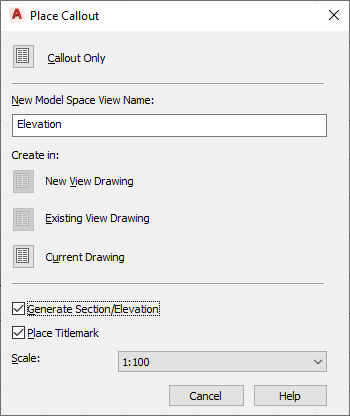
- Under New Model Space View Name, enter a name for the new model space view containing the elevation.
- Verify that Generate Section/Elevation is selected.
- If you want to add a title mark to the new model space view, select Place Titlemark.
- Select the scale for the model space view.
- Select where to place the elevation:
If you want to… Then… place the elevation in the view drawing in which you placed the callout click Current Drawing. place the elevation in an existing elevation view drawing click Existing View Drawing. place the elevation in a new elevation drawing click New View Drawing. - In the drawing, select the first corner of the elevation region.
- Select the opposite corner of the elevation region.
- Define the insertion point of the elevation result. Note: If you chose to place the elevation in a different drawing, you still select the insertion point in the current drawing. The elevation view however, will be inserted in the drawing you have specified.
Once the model space view has been placed, the field placeholders in the elevation tool change to a question mark. To resolve them, the model space view needs to be placed onto a sheet.