Use this procedure to specify the shape of the railing components, and the width, depth, and rotation of each component for each railing style.
You can use profiles to create railing components with custom shapes. The custom profile replaces a component on the Components tab of the railing style in the Style Manager.
- Select a railing.
- Click


 .
. 
- Select the style you want to edit.
- Click the Components tab.
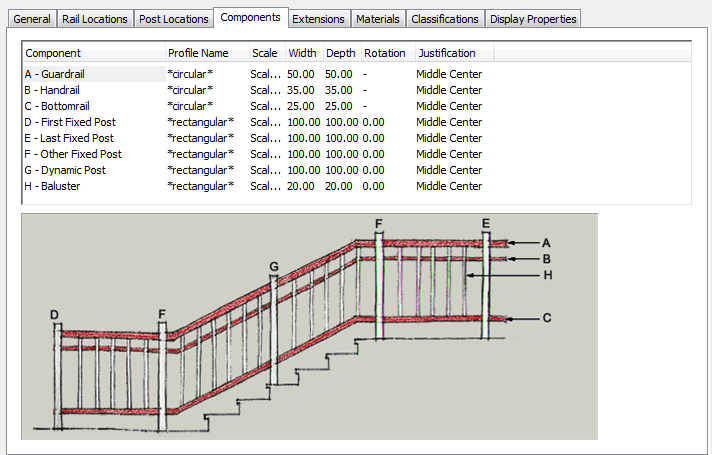
- Select the component to change.
- Select the profile you want to use for the selected component.
The default profiles are circular and rectangular. Any profiles in the current drawing are also displayed.
- Click Width, and enter a width for the selected component.
- Click Depth, and enter a depth for the selected component.
Depth is not available for the default circular profile.
- Click Rotation, and enter a rotation for the selected component.
Rotation is not available for rail components, or when the default circular profile is used for posts.
- Click OK.