Use this procedure to change the following settings for guardrails and handrails in a railing style:
- sloping height
- offset from posts
- side for offsets
- Select a railing.
- Click


 .
. 
- Select the style you want to edit.
- Click the Rail Locations tab.
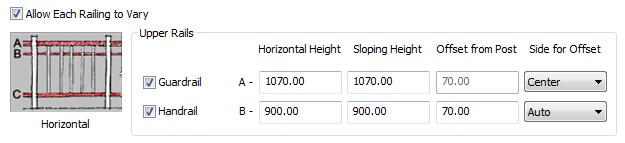
- Specify whether upper rail properties of this railing style can be overridden for individual railing objects:
If you want to… Then… specify guardrail and handrail properties, such as horizontal height, sloping height, and offset distance, when you add or modify railings select Allow Each Railing to Vary. require that all railings of this style use the upper rail settings of the style clear Allow Each Railing to Vary. Note: Changes to guardrails and handrails do not affect existing railings of this style unless Allow Each Railing to Vary is cleared. - Select whether to include guardrails and handrails.
A railing must have a guardrail or handrail. Both cannot be turned off.
- Specify the following parameters for the guardrail or the handrail:
If you want to… Then… specify the height for the guardrail or the handrail enter a value for Horizontal Height. specify the height for the guardrail or the handrail while it is on a stair flight enter a value for Sloping Height. specify the distance that the guardrail or the handrail is offset from the posts enter a value for Offset from Post. specify the side of the post for the offset, based on the direction the stair (or railing) was drawn select Center, Left, Right, or Auto for Side for Offset. (Side for Offset is available only when there is an offset value.) Auto is useful only for railings attached to the edges of stairs. A positive value is toward the center of the stair, while a negative value is toward the outside edge. Side for Offset for handrails also has a selection of Both, so you can specify a handrail on both sides of the railing.
If you select Auto, and the railing is not attached to a stair or is along the center of a stair, the offset is to the right.
- Click OK.