Use this procedure to create a column that is anchored to a grid and has the property settings specified in the structural column tool that you select. The style specified in the tool provides the column shape. When you specify an insert point on the grid, the shape is extruded in a positive direction along the current UCS Z-axis to a height determined by the Start offset, End offset, and Logical length properties of the tool.
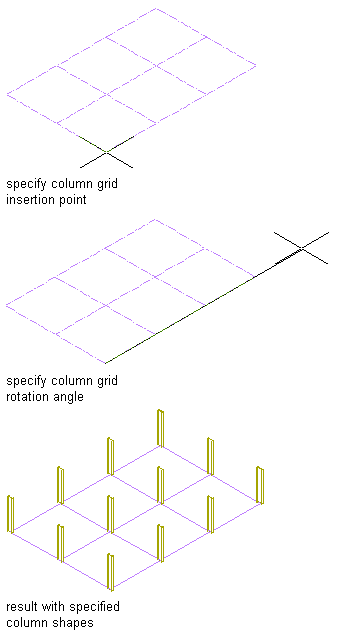
Creating a column grid with specified column shapes
- Open the tool palette that contains the structural column tool you want to use, and select the tool. Tip: You may have to scroll to display the desired tool. After selecting it, you can move or hide the Properties palette to expose more of the drawing area.Note: Alternatively, you can click


 .
. 
- Move the cursor over the grid so that the grid is highlighted and the list of column-add options is displayed. (You press Ctrl to cycle through the options.)
- Specify the insert point for the column on the grid.
If you want to… Then… add a column at a particular node in the grid move the cursor over the node (or near it), and click. A column is added to the node nearest to the cursor position. add a column to all nodes in the grid press Ctrl, and click. add a column at a particular point on or within the grid press Ctrl twice, move the cursor to the point where you want to add the column, and click. If the Properties palette value for Specify roll on screen is Yes, move the cursor to roll the column around its extruded axis as desired, and then click; or enter a value for the roll angle, and press Enter. A positive value rolls the column counterclockwise around its extruded axis when viewed from its end (top) to its start (bottom).
- When you are finished adding columns to the grid, press Enter to end the command. Attention: Column grids that have numerous columns attached to them can take longer than expected to display on screen. This is because structural members carry additional information that may be used for structural analysis.