Use this procedure to anchor a column to a grid as you create it, with property settings that you specify. The style specified in the tool provides the column shape. When you specify an insert point on the grid, the shape is extruded in a positive direction along the current UCS Z-axis to a height determined by the Start offset, End offset, and Logical length properties of the tool.
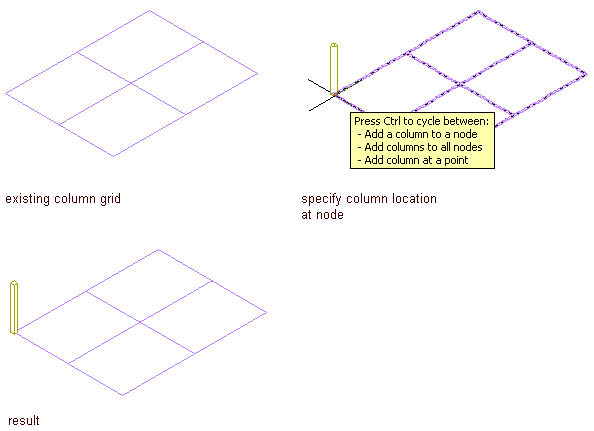
Add a column to a single node of a column grid
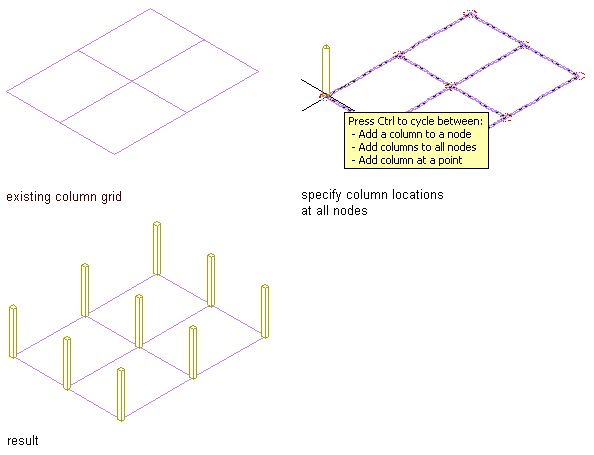
Add columns to all nodes of a column grid
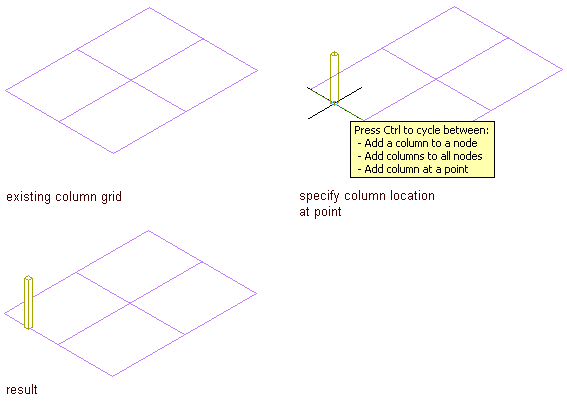
Add a column to a single point on a column grid
- Open the tool palette that contains the structural column tool you want to use, and select the tool.
(You may have to scroll to display the desired tool).
Note: Alternatively, you can click

 .
. 
- Select the grid.
- On the Properties palette, under General, click Style, and select a structural column style.
- Specify a value for Bound spaces:
If you want to… Then… allow the column to be used as a bounding object for associative spaces select Yes. prevent the column from being used as a bounding object for associative spaces select No. use the bounding setting from the column style select By Style. - Specify a value for Trim automatically:
If you want… Then… the geometry of the column to be automatically trimmed to any other structural members, other architectural objects, or linework to which it is logically connected select Yes. prevent the geometry of the column from being trimmed automatically select No. use the trim setting from the column style select By Style. Note: This setting affects only the structural member being added. Adding a new structural member will not change the geometry of an existing structural member, regardless of the setting for Trim automatically. - Expand Dimensions.
- Specify offsets:
If you want to… Then… offset the column on its extruded axis at the start point of the column enter a value for Start offset. A positive value shortens the column on its axis, while a negative value lengthens the column on its axis. offset the column on its extruded axis at the endpoint of the column enter a value for End offset. A negative value lengthens the column on its axis, while a positive value shortens the column on its axis. - Enter a value for Logical length.
The logical length of the column is the length (height) of the column before offsets are applied.
- Select Yes or No for Specify roll on screen:
If you want to… Then… specify the roll of the column before you insert it select No for Specify Roll on Screen, and enter a value for Roll. specify the roll of the column when you insert it select Yes for Specify Roll on Screen, and specify the roll as explained in step 12. A positive value rolls the column counterclockwise around its extruded axis when viewed from its end (top) to its start (bottom).
- Specify the column justification, which positions the column shape in relation to its extruded axis when you draw the column:
If you want to… Then… position the axis of the column along the centroid of the column shape select Baseline for Justify. Note: This applies to members created with styles from the Structural Member Catalog only.position the axis of the column along one of 9 positions on the column shape select one of the 9 positions for Justify. Tip: After specifying the desired settings, you can move or hide the Properties palette to expose more of the drawing area. - Move the cursor over the grid so that the grid is highlighted and the list of column-add options is displayed. (You press Ctrl to cycle through the options.)
- Specify the insert point for the column on the grid.
If you want to… Then… add a column at a particular node in the grid move the cursor over the node (or near it), and click. A column is added to the node nearest to the cursor position. add a column to all nodes in the grid press Ctrl, and click. add a column at a particular point on or within the grid press Ctrl twice, move the cursor to the point where you want to add the column, and click. If the Properties palette value for Specify roll on screen is Yes, move the cursor to roll the column around its extruded axis as desired, and then click; or enter a value for the roll angle, and press Enter. A positive value rolls the column counterclockwise around its extruded axis when viewed from its end (top) to its start (bottom).
- When you are finished adding columns to the grid, press Enter to end the command. Note: Column grids that have numerous columns attached to them can take longer than expected to display on screen. This is because structural members carry additional information that may be used for structural analysis.