When you create a cell assignment you need to specify the cells in the grid to use that assignment. There are two options for selecting cells:
- Use Location to insert the infill into the start, middle, or end cells of a vertical grid or into the bottom, middle, or top cells of a horizontal grid. If there is an even number of cells (four or more), Middle refers to the two cells in the middle of the grid. If there is an odd number of cells (three or more), Middle refers to one cell in the middle of the grid.
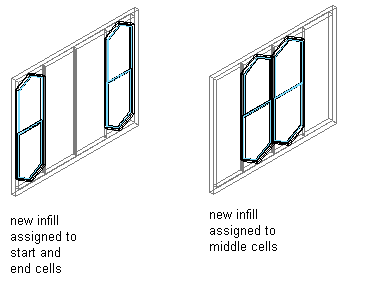
Specifying Door/Window Assembly infill by location
- Use Index to insert the infill into specific cells based on cell numbers. Cells are numbered from start to end or bottom to top. For example, typing 1, 2, 3 would place the infill in the first, second and third cells.
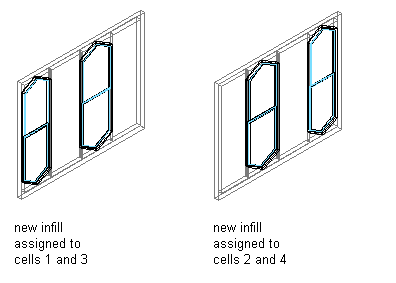
Specifying Door/Window Assembly infill by index
- Click

 .
. 
- Expand Architectural Objects
 Door/Window Assembly Styles. Note: Alternatively, select a door/window assembly in the drawing, and click
Door/Window Assembly Styles. Note: Alternatively, select a door/window assembly in the drawing, and click

 .
. 
- Select a door/window assembly style.
- Click the Design Rules tab.
- In the left pane, select a grid.
- Select a cell assignment:
If you selected… Then… Location for Type click the Used In column, and click  . Select the cells you want to use this assignment, and click OK.
. Select the cells you want to use this assignment, and click OK. Index for Type enter the cell numbers separated by commas in the Used In column. For vertical grids, cells are numbered from start to end and for horizontal grids, cells are numbered from bottom to top. Note: Do not assign multiple definitions to a cell. If you do, the last definition assigned to the cell is used. - Click OK.
Any cells that are not assigned a specific cell assignment use the default infill.