Use this procedure to create a door/window assembly based on a 2D layout grid. If you already have 2D layout grids in a drawing, you can easily convert them to door/window assemblies. Or, if you are already familiar with layout grids, it is an efficient way to create a door/window assembly and then experiment with the door/window assembly commands to learn more about them.
Note: Only rectangular layout grids can be converted to a door/window assemblies.
When you create a door/window assembly from a 2D layout grid, you also create a new door/window assembly style. The divisions in the new door/window assembly style are taken from the divisions in the layout grid.
- Open the tool palette that contains the door/window assembly tool you want to use.
(You may have to scroll to display the desired tool.)
- Right-click a door/window assembly tool, and click Apply Tool Properties to
 Layout Grid.
Layout Grid. - Select the layout grid to convert.
- When prompted to erase the original geometry, press Enter to keep the layout grid, or enter y (Yes) to erase it.
- Press Enter to specify horizontal as the orientation for the primary division, or enter v to specify vertical.
- Enter a name for the door/window assembly style, and click OK.
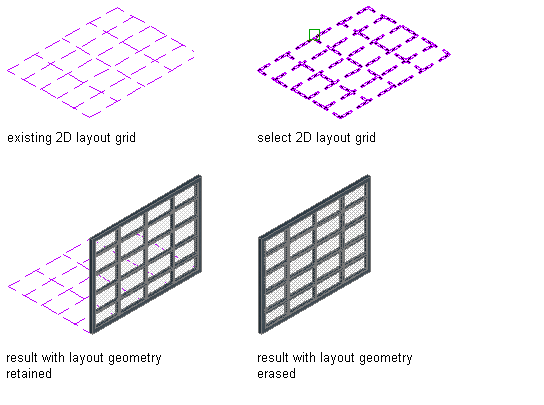
If necessary, edit the properties of the door/window assembly in the Properties palette.