Use this procedure to place a callout in a drawing that does not belong to a Drawing Management project.
- On the Tool Palettes, click
 (Properties), and click Document.
(Properties), and click Document. - Click the Callouts palette.
- Select a callout tool.
Alternatively, you can click
 , and select a callout tool.
, and select a callout tool. - Insert the callout into the drawing.
If you want to… Then… place a detail callout insert the tool as described in To Create a Detail in the Current View Drawing. place a section callout insert the tool as described in To Create a Section in the Current Drawing. place a single elevation callout insert the tool as described in To Place a Single Elevation Callout. place a four-way interior elevation callout insert the tool as described in To Place a Four-Way Interior Elevation Callout. place a four-way exterior elevation callout insert the tool as described in To Place a Four-Way Exterior Elevation Callout. 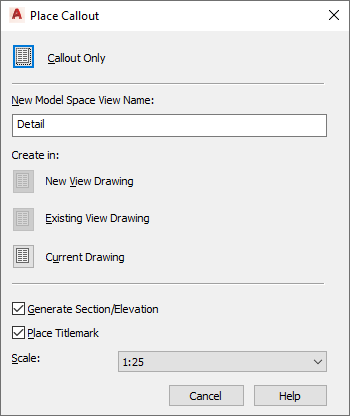
- Under New Model Space View Name, enter a name for the new model space view.
- If you want to add a title mark to your model space view, select Place Titlemark.
- Select the scale for the model space view.
- Under Create in, select Current Drawing.
A model space view is placed in the current drawing.