The Catalog Browser is the interface for accessing the catalog content. The browser can be used in the following ways:
- Insertion mode - Insert a component by selecting a catalog value. The Catalog Browser is a modeless palette which means it can remain on the screen while other commands are used. It can be docked, resized, and set to auto-hide.
- Lookup mode - Assign a catalog value to a component. When assigning a catalog value to a component, the Catalog Browser is a modal dialog and other commands can not be used.
- Edit mode - Edit the catalog database. You can edit the catalog database when in either the insertion mode or the lookup mode.
The Catalog Browser is search-based. Enter your search criteria and select from a list of catalog values that match your search criteria. A search can be performed on the fields that are displayed in the browser or across the entire catalog database. The search results are displayed in the results pane.
Use the column headers to:
- Sort - click a column header to sort.
- Reorder - drag and drop columns to change the displayed order.
- Resize - drag the column header border to resize.
-
Display/Hide - right-click and select which columns to include in the display. The search is performed only across the data in the visible columns.
Note: All columns are displayed in edit mode.
- Freeze - right-click and freeze at the selected column. When you scroll, all columns to the left of the frozen column remain visible.
Insertion Mode
Search for a specific catalog value and insert a symbol. The SYMBOL2D field in the catalog record defines the symbols associated with this catalog value. Use the edit mode to add symbols to the SYMBOL2D field and to define the default symbol for a catalog record. The default symbol inserts when you double-click a catalog record. Click once on a catalog record to select from all symbols defined in the SYMBOL2D field.
Symbols can be associated when:
- You select a catalog record in the Catalog Browser, click
 to open the icon menu where you can select a symbol for insertion.
to open the icon menu where you can select a symbol for insertion.
- You assign a catalog value to a symbol using the lookup mode.
The next time you select the catalog record, the symbol is available for insertion.
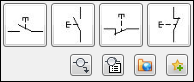
You can add commonly used catalog values to a list of favorites. A list of favorites can be created for each catalog table category.
Lookup Mode
Insert a component from the icon menu or edit an existing component. Select catalog lookup from the insert/edit dialog box to open the Catalog Browser in lookup mode. Search for a specific catalog value and assign it to a component.
A search is performed automatically when:
- The component has an existing catalog value.
- The catalog value for the component is blank and search values are defined in the _LISTBOX_DEF table of the catalog database for that symbol.
Edit Mode
Search for catalog values and edit the catalog database.
While in edit mode:
- All fields associated with catalog records are included in the display, including fields that come from the _PINLIST and _TERMPROPS tables in the catalog database.
- Sub-assembly records, as defined by a value in the ASSEMBLYLIST field, are included in the display.