Insert a component from the catalog database, assign a catalog value to a component, or edit the catalog database.

 Command entry:
AECATALOGOPEN
Command entry:
AECATALOGOPEN 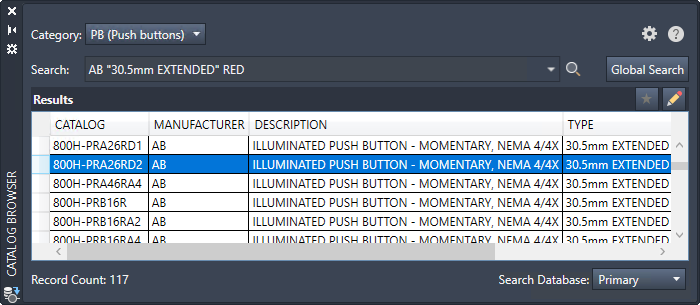
List of Options
The following options are displayed.
- Category
-
Selects the catalog table to search.
The category is preselected when:- Using the browser in lookup mode to assign the catalog value to a component. The category is based on the selected component.
- The project is set to Always use MISC_CAT table.
- Search
- Specifies the search criteria. A search is performed only on the fields that are displayed in the browser. The AND operation is assumed. Using OR and "exact phrase" expressions are supported.
Examples:
- Red Illuminated - displays records that contain both Red and Illuminated in any of the displayed fields but not necessarily together
- Red OR Illuminated - displays records with Red or Illuminated in any of the displayed fields
- "Red Illuminated" - displays records with the exact phrase in any of the displayed fields
As the search text is typed, manufacturer names and previous searches that match the search text display in a drop-down list.
Note: Sub-assembly items, as defined by an ASSEMBLYLIST value, are not included in the search results. Use the edit mode of Catalog Browser to view and edit sub-assembly items. -

- Performs the search based on the search text.
- Global Search
-
Opens the Catalog Global Search dialog box, where you can view the catalog value search results.
Click Global Search to find specific catalog, manufacturer, or assembly code values across different family tables. For example, the Illuminated Push Button record may be common in the PB (Push buttons) and LT (Lights, pilot lights) tables. With this functionality, you can check whether a record already exists, thereby preventing a duplicate entry.
Examples:- TP40DA ABB - displays records that contain both TP40DA and ABB in the CATALOG, MANUFACTURER, and ASSEMBLYCODE fields but not necessarily together
- SCHNEIDER OR EATON - displays records with SCHNEIDER or EATON in the CATALOG, MANUFACTURER, and ASSEMBLYCODE fields
- "140-CMN-2500" - displays records with the exact phrase in the CATALOG, MANUFACTURER, and ASSEMBLYCODE fields
Note: Sub-assembly items, as defined by an ASSEMBLYLIST value, are included in the search results. The global search results are based from the CATALOG, MANUFACTURER, and ASSEMBLYCODE column records. -

-
Displays the catalog entries previously added to the favorites list for the active category.
-

-
Switches to the edit mode where you can add catalog entries and edit existing ones.
- Search Database
- Controls which database is active; primary or secondary. If there is no secondary database defined for the active project, the secondary option is disabled.
- Column header
- Sorts the results based on the values of the selected column.
Column Header Context Menu
Right-click on any column header in the results section to display the context menu.
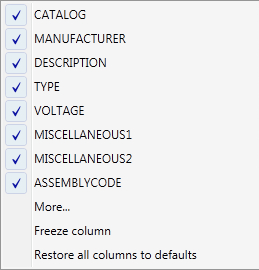
- Column label list
- Controls the visibility of the column.
- More
- Displays the Columns to display dialog box where you can change the visibility of all columns in the database table you are viewing.
- Freeze/Unfreeze column
- Freezes a column, so when you scroll all columns to the left of the frozen column remain visible.
- Restore all columns to defaults
- Reverts all column changes including size, order, and visibility.
Insertion Mode Only
Select a record in the results pane to open the insertion mode submenu.
- Symbol Images
- Images of the symbols associated to the catalog display on the submenu. Click to insert the block.
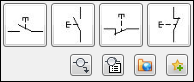
In addition to blocks, the Catalog Browser supports associating commands selected from the icon menu. The following icons indicate a command is associated to the catalog value:
-
 - 2-pole symbol command
- 2-pole symbol command
-
 - 3-pole symbol command
- 3-pole symbol command
-
 - Parametric PLC module command
- Parametric PLC module command
-
 - Custom command to insert a symbol
- Custom command to insert a symbol
-
-

- Opens the icon menu where you can select a symbol to insert.
-

- Opens the Bill of Material Check dialog box where you can view the details for the main catalog and any associated sub-assembly items.
-

- Displays the URL or document associated with the record as defined in the Weblink field.
-

- Adds the record to the favorites list for the active category. Visible on the submenu when the selected record is not in the favorites list.
-

- Removes the record from the favorites list for the active category. Visible on the submenu when the selected record is in the favorites list.
Edit Mode Only

-

-
Commits the edits to the catalog database.
-

-
Cancels the edits so they are not written to the catalog database.
Edit Mode Context Menu
Right-click on a catalog record in the results pane to open the context menu.
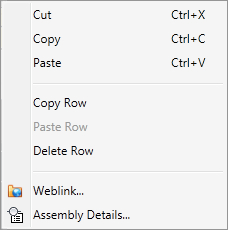
- Cut, Copy, Paste
- Cuts or copies the selected cells. Pastes previously cut or copied content.
- Copy Row
- Copies the rows for all selected cells.
- Paste Row
- Pastes a previously copied row at the end.
- Delete Row
- Deletes the rows for all selected cells.
- Weblink
- Displays the URL or document associated with the record as defined in the Weblink field.
- Assembly Details
- Opens the Bill of Material Check dialog box where you can view the details for the main catalog and any associated sub-assembly items.
Lookup Mode Only
If catalog lookup is selected from one of the Insert/Edit dialog boxes, the Catalog Browser opens in the lookup mode.
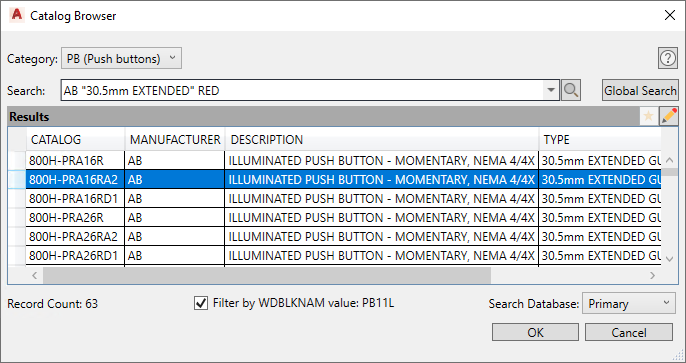
- Filter by WDBLKNAM value
-
When selected:
- Records that contain a WDBLKNAM value that matches the symbol block name are included in the results list.
Note: If the first character of the symbol name is "H" or "V", it is ignored in the WDBLKNAM match. For example, the symbol name HLT1G.DWG matches the "LT1G" WDBLKNAM field value.
- Records that contain a blank WDBLKNAM value are included in the results list.
- Records that contain a WDBLKNAM value that matches the symbol block name are included in the results list.
Results Pane Context Menu
Right-click on a catalog record in the results pane to open the context menu.
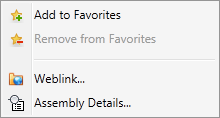
- Add to Favorites
- Adds the record to the favorites list for the active category. Visible on the submenu when the selected record is not in the favorites list.
- Remove from Favorites
- Removes the record from the favorites list for the active category. Visible on the submenu when the selected record is in the favorites list.
- Weblink
- Displays the URL or document associated with the record as defined in the Weblink field.
- Assembly Details
- Opens the Bill of Material Check dialog box where you can view the details for the main catalog and any associated sub-assembly items.