Select a catalog value from the catalog database and insert the associated schematic component.
- If the Catalog Browser is not open, click


 . Find
. Find - Select the category for the component you want to insert.
- Enter a search criteria and click
 .
. 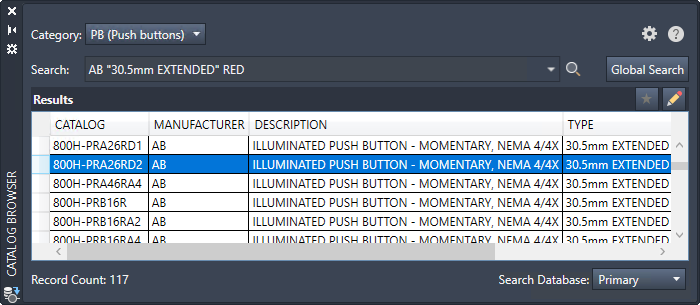
- Click a row in the results pane.
- Do one of the following:
- Click one of the symbols associated to the catalog value.
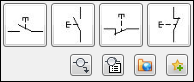
-
 Click to open the icon menu where you can select a symbol to insert. The symbol is automatically associated to that catalog value for future insertions.
Click to open the icon menu where you can select a symbol to insert. The symbol is automatically associated to that catalog value for future insertions.
Note: Double-click the row in the results pane to insert the default symbol, or only symbol, associated to the catalog value. - Click one of the symbols associated to the catalog value.
- Specify the insertion point in the drawing.
The symbol orientation matches the underlying wire. If there is no underlying wire, the selected orientation is inserted. The wire breaks automatically if the symbol lands on it.
- Annotate the component.
- Click OK.