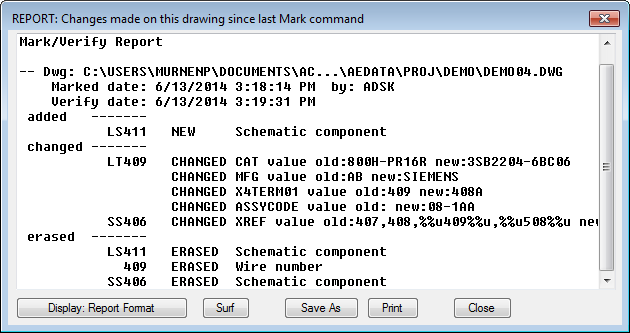Modify your drawings while maintaining the intelligence needed by AutoCAD Electrical toolset.
AutoCAD Electrical toolset provides a number of ways to modify existing components. It is recommended that you use the AutoCAD Electrical toolset commands to make changes rather than the standard AutoCAD commands.
Edit the component values at any time and the product keeps all related components in sync. Find
Slide a component along its connected wire. Wires remain attached to the component. Scoot is limited to components with one or two connected wires. You can also pick a wire to scoot and all the components on the wire move along with it. Find
Adjust components so they line up with a selected component. Find
Move components from one location to another. Component tags update and wires heal and break as needed. Find
If you want to copy components and wires on the same drawing you can use the Copy Circuit command. Find
You can pick multiple insertion points to make multiple copies. Component tags update so they are unique. You can choose to update terminal numbers.
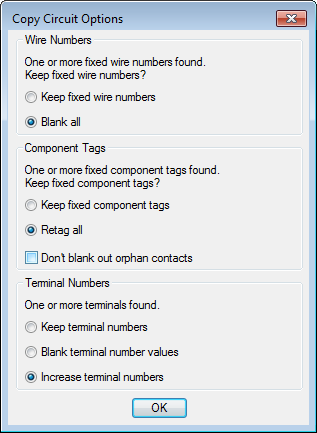
To copy components and wires from one drawing to another, use the Circuit Clipboard commands.
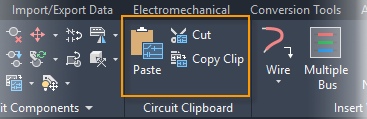
The Copy Clip or Cut commands put the components and wires on the Circuit Clipboard. Use the Paste command to place the objects on either the active drawing or another drawing. You may need to update terminal numbers since this command does not let you increase the terminal numbers.
You can also use these commands to make changes quickly.
Delete a component and heal the connected wires. Find
Switch between the normally open and normally closed contact states. Find
Swap one block for another while maintaining wire connections and attribute values. Find
Project-Wide Updates
If you have a design that is similar to a previous one, you can copy and use those drawings in a new project. You probably will need to update the referencing system, retag components, reassign wire numbers, and more.
Use the Update/Retag command to update all this with one command. Find

Track Changes
If you want to track changes that are made to your drawings, use the Mark\Verify command. Find
This command can track changes even if they are not made in AutoCAD Electrical toolset. Use the Mark option to create a starting point. AutoCAD Electrical toolset adds some invisible intelligence to each drawing and component.
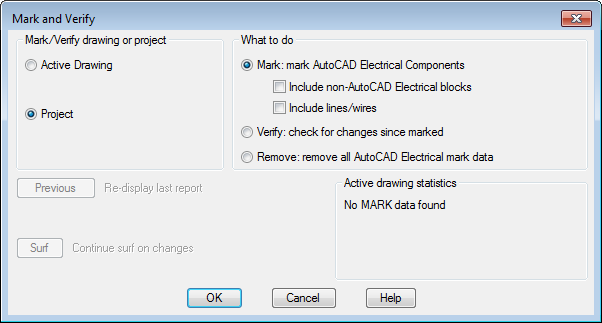
When you want to see what changes were made after that point, run the same command and pick the Verify option. A report of all changes displays which you can print or use to surf to changed objects.