The Choose a Part dialog box displays if you try to add or modify a part in a run that is not stored in your preferences. You will be prompted to make a substitution from the catalog. The following example shows the dialog box in the Piping domain in the US Imperial or US Metric profile:
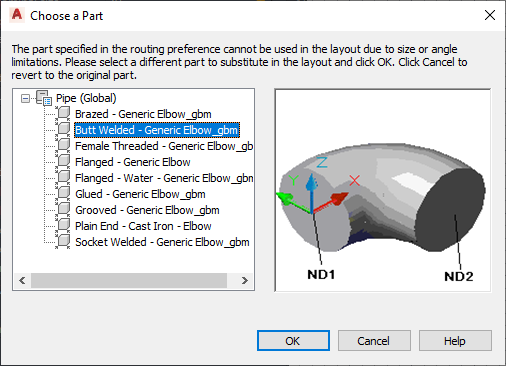
Choose a Part dialog box showing pipe parts organized by material type
The following table summarizes scenarios where the Choose a Part dialog box is displayed, prompting you for a part substitution:
| Scenario | Displays a dialog box as you add to the layout | Displays a dialog box as you modify the layout |
|---|---|---|
| The part is not stored in the current routing preference (for pipe or conduit) or part preference (for duct or cable tray). | yes | yes |
| The current routing or part preference includes the correct part but not the specified angle. | yes | yes |
| The part size is not specified in the current routing or part preference. | yes The dialog prompts you to select a reducer. |
yes |
| An additional part is required in the layout, and the reducer that you specified does not meet the size requirement. | no | yes A reducer is automatically added. |
| You tried to connect objects with different joint types (for example, butt welded and fusion) that are not included in the current routing or part preference. | yes | no |
If you modify a layout, the Choose a Part dialog zooms to the part in the layout that requires action. After you make a selection, the original view is resumed. Your last preference for the specific domain is automatically retained until you change it. You also have the option to make the part selection the default.
The substitution you make only applies to the specific location in the layout. If you repeat this action while the Add command is still active, the dialog prompts you to select a part again.
If the preferred part or connection type is unavailable, click Cancel and then add the desired fitting manually.
You might also be prompted to choose a part multiple times if you try to connect objects either with different connection types or whose centerlines are not aligned. In such cases, the parts you choose are automatically used to create one or more routing solutions.