The mechanical browser organizes parts and assemblies in a hierarchical structure by visually representing them in the form of a tree.
The mechanical browser is a convenient launch pad for many structure related operations. It supports drag operations and context-sensitive menus, where you can quickly highlight, zoom to, edit properties, change visibility, create, delete, and insert structure objects.
Examples of mechanical browsers
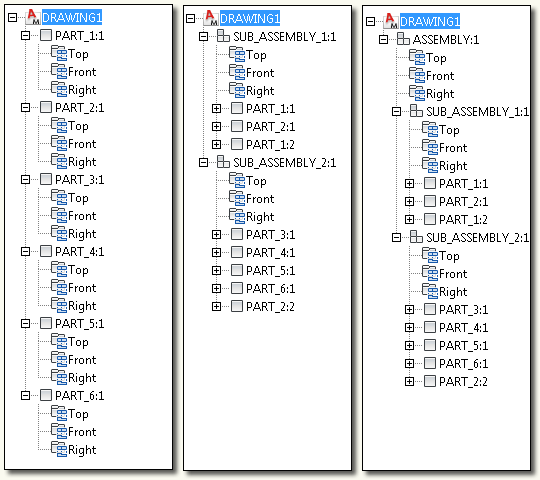
Example of component views
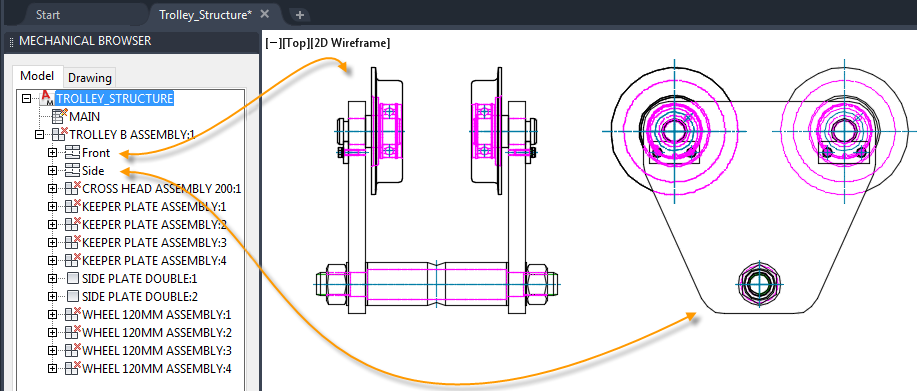
Each component has at least one component view. In this example, the assembly component, TROLLEY B ASSEMBLY, has two component views.
Example of how to select component node to highlight component geometry
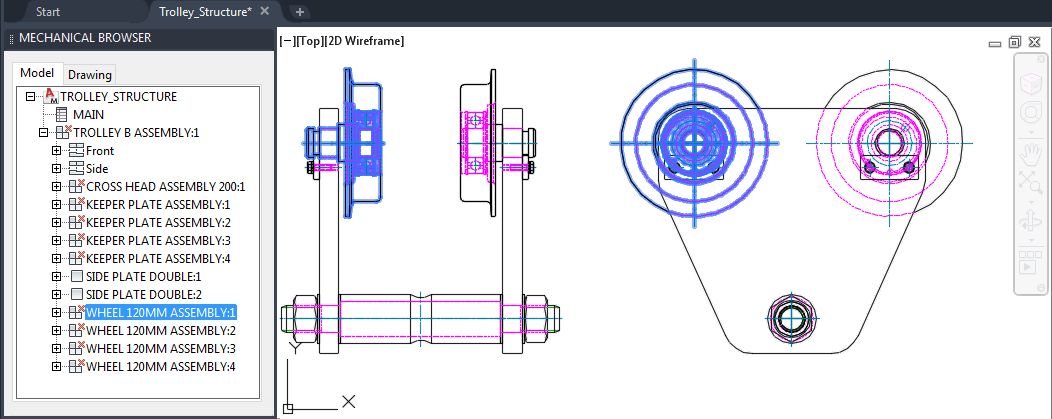
When you select the component node, the component geometry highlights.
Example of how to select component view to highlight view geometry
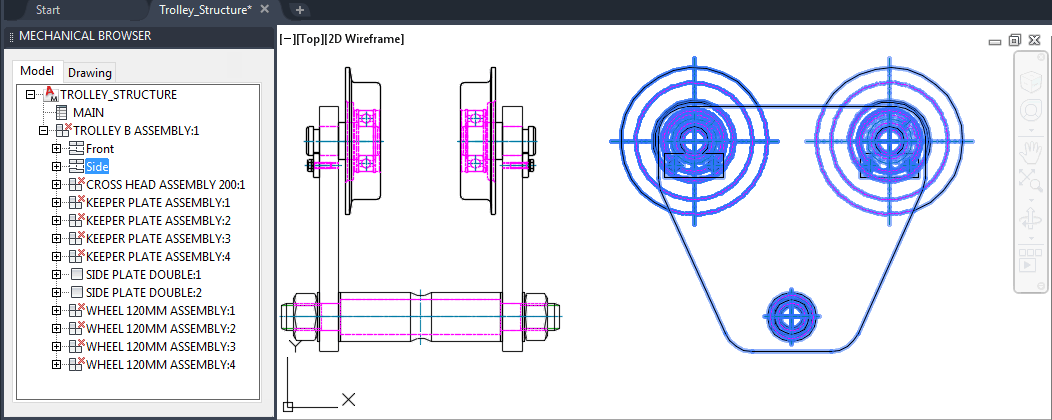
When you select a component view, the view geometry highlights.
Example of how to use the browser to zoom to a specific component or folder
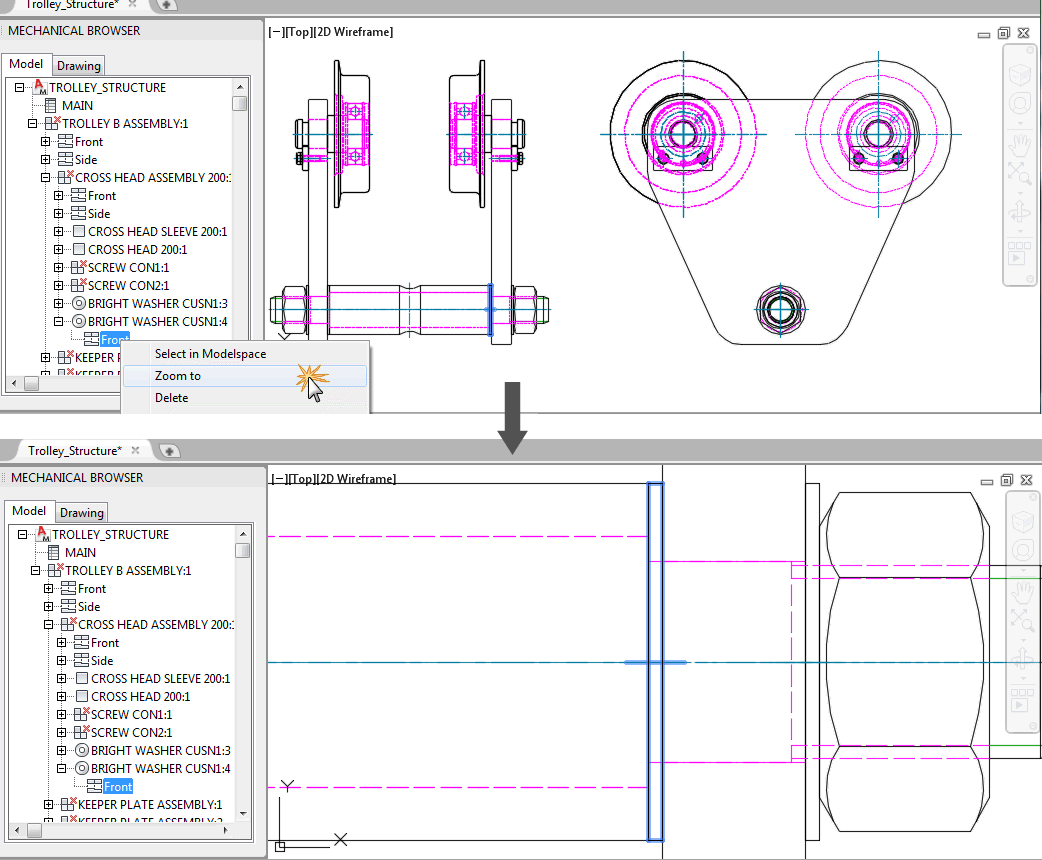
When you right-click a component, a component view or a folder in the mechanical browser and select Zoom to, the drawing area displays the corresponding object as large as possible.