
The FCurves context menu displays additional options for setting keyframes and function curves. To display this menu, right-click anywhere in the Fcurves pane.
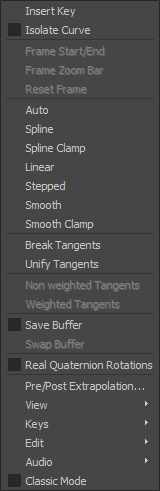
FCurves context menu
Insert Key
Adds a keyframe at the position of the Timeline indicator to selected properties associated with the selected element or model.
This option is the same as pressing K on the keyboard, or the Key button in the Key Controls window.
Isolate Curve
Displays only one or more curves that you select. To isolate a curve:
- Click on a curve to select it (press the Ctrl key to select more than one curve).
- Right-click in the FCurves pane and choose Isolate Curve from the context menu.
Isolate Curve is turned on when the box beside the option is selected. Deselecting the box will turn Isolate Curve off and all curves will reappear in the FCurves pane.
Frame Start/End
Use Frame Start/End to set the Start and End values of the take. When you use Frame Start/End, the Start value of the take becomes the start time of the earliest keyframe or clip and the End value of the take becomes the end time of the last keyframe or clip.
Frame Zoom Bar
Use the Frame Zoom Bar option to set the Zoom bar start and end values of keyframes or clips.
Reset Frame
Resets an FCurve to display original keyframe values.
Linear
Changes the interpolation mode between the selected key(s) to Linear.
See Linear interpolation.
Stepped
Changes the interpolation mode between the selected key(s) to Stepped.
Break Tangents
Allows manipulation of the in and out tangent handles individually so you can edit the curve segment entering or exiting the key without affecting its opposite handle.
Unify Tangents
Causes the manipulation of an in or out tangent handle to affect its opposite handle equally. Unify Tangents retains the relative position of the tangent handles even after tangents are individually adjusted (by editing tangents separately after selecting Break Tangents).
Non weighted Tangents
Removes the weighting from weighted tangents of selected keyframes.
Weighted Tangents
Weights both tangents of selected keyframes. See Weight settings
Save Buffer
Takes a snapshot of your curve. Use Swap Buffer to switch between your curve snapshot and the current curve.
Swap Buffer
Toggles between the original curve (the buffer curve snapshot) and the current, edited curve. Allows you to view and play both the curves animations.
Real Quaternion Rotations

Lets you view Real Quaternion rotation properties that match the evaluation properties in the FCurve editor, instead of depicting them as regular function curves (FCurves).
This option is off by default. When this mode is active the message "Showing Real Quaternion Rotations" displays in the FCurve Editor.
- Artifacts may be visible on the Quaternion Rotation properties FCurves if they have FCurve keys that fall outside the valid evaluation range of [-180, 180].
- Manipulation of the keys' tangents may be erratic as the FCurves only display values that fall within in the valid evaluation range of [-180, 180].
Pre/Post Extrapolation
Displays the Extrapolation Options dialog box, which allows you to set pre- and post-extrapolation modes.
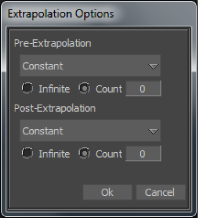
Extrapolation Options dialog box
Extrapolation determines the state of a curve before the first keyframe (pre-extrapolation) and after the last keyframe (post-extrapolation).
Once you set the pre- or post-extrapolation modes, the selected function curves display with the extrapolation settings.

Extrapolation A. Function curve without extrapolation. B. The function curve after extrapolation, with both extrapolation modes set to Constant. The extrapolated regions appear as dotted lines (circled).
To change the extrapolation of a curve, select one of the following extrapolation modes in the Pre-Extrapolation or Post-Extrapolation drop-down list.
- Constant
-
Flattens the slope of a curve before the first and after the last keyframe.
- Repetition
-
Duplicates a curve, then places it before the first or after the last keyframe. The Count option repeats the curve a set number of times, and the Infinite option repeats the curve continuously.
- Mirror Repetition
-
Duplicates and mirrors a curve, then places it before the first, or after the last keyframe. Count mirrors the curve and repeats it a set number of times, and Infinite repeats the curve continuously.
- Relative Repetition
-
Use this option to make the Pre-Extrapolation and Post Extrapolation increments relative to the last cycle in the curve. You can turn on a new Infinite option to extend the cycle of the pre and post extrapolation to the full duration of the animation.
View
Displays by default the Visual Keys, Ghosts, Tangents, and audio settings.
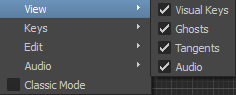
Classic Mode
Allows you toggle between the standard FCurves window toolbar with a full set of curve editing and display options, or a more streamlined version of the toolbar with only select editing and display options. If you primarily use MotionBuilder as part of a suite of Autodesk applications, you may prefer to disable Classic Mode and use a more simplified interface in the FCurves window that is more consistent with the other products in your suite.The options in the View, Keys, Edit, and Audio menus are explained in the following sub-sections.